Merge Cells In Google SheetsTutorial with Screenshots
Sometimes, you’ll have to merge some cells in Google sheets so that they appear as one.
And by that, I mean combining multiple cells into a single.
For example, you might have to merge the cells A1 and A2 to make them appear as a single cell.
Merging cells only typically works on adjacent cells.
A practical example of merging cells in Google sheets is when you want to have the same column header for multiple columns.
For example, let’s say that you’re working with this dataset:
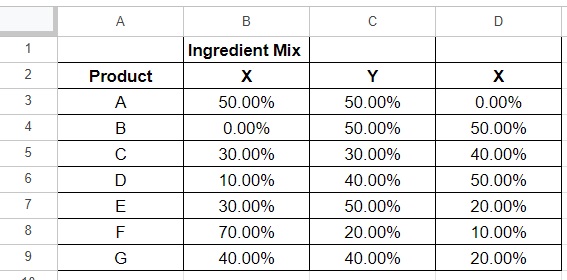
In this dataset, you want columns B, C, and D to have the same header.
So you merge cells B1, C1, and D1. This will be the result after merging the cells:
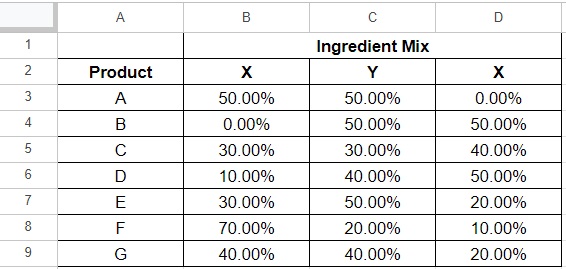
Columns B, C, and D now have the same header. Also, cells B1, C1, and D1 now appear as a single combined cell.
You won’t be frequently merging cells in Excel, but it can help make your worksheet more presentable.
It’s a feature that’s particularly useful when assigning categories to your data or when you’re making a dashboard.
There are several methods you can employ to merge cells in Google Sheets.
Also, in addition to merging cells into a single cell, you have to option merge horizontally or vertically when merging multiple cells belonging to multiple rows and columns.
In this article, I’ll be showing you how to merge cells in Google Sheets.
Merge Cells in Google Sheets Via The Format Menu
For the first method, we’ll be using the Format menu in Google Sheets to merge cells.
To access the Format menu, you’ll have to click the Format button, which you’ll find on the menu bar (as shown below).
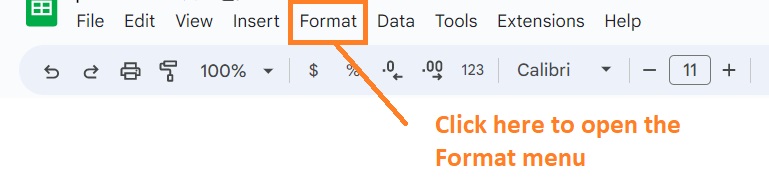
The Format menu contains several formatting options, including the option to merge cells.
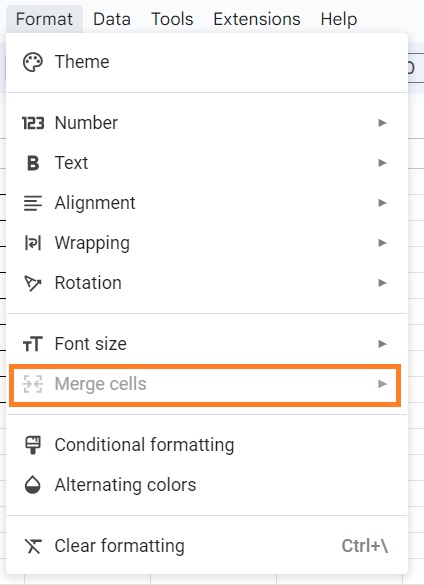
As you can see from the illustration above, the Merge cells option is greyed out (which means it’s inaccessible).
This is because this option only becomes accessible when you’re selecting cells that can be merged.
Let me show you how to do just that.
How to merge cells in Google Sheets
Suppose that you’re working with the following dataset:
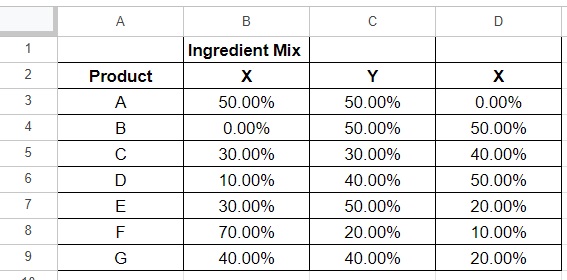
Your goal here is to merge cells B1, C1, and D1 so that they appear as one cell.
To do so, you’ll be using the format menu.
- Select the cells that you want to merge (cells B1, C1, and D1 in our illustration). Remember that you can only typically merge adjacent cells.
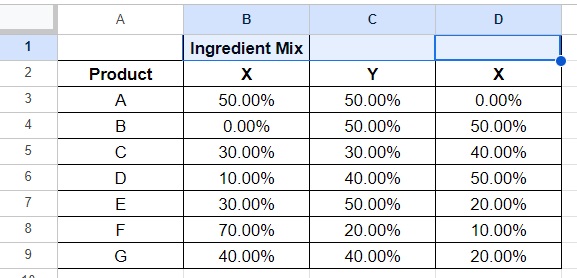
- Open the Format menu by clicking the Format button found on the menu bar.
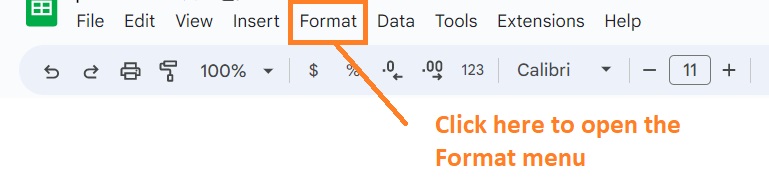
- Hover the mouse cover over “Merge cells”. Depending on your selected cells, you may have up to four merging options: (1) Merge all, which will merge the selected cells into a single cell, (2) Merge vertically, which will merge the selected cells in each column, (3) Merge horizontally, which will merge the selected cells in each row, and (4) Unmerged, which will unmerge any merged cells. For now, select “Merge all” as your goal is to merge the selected cells into one single cell.
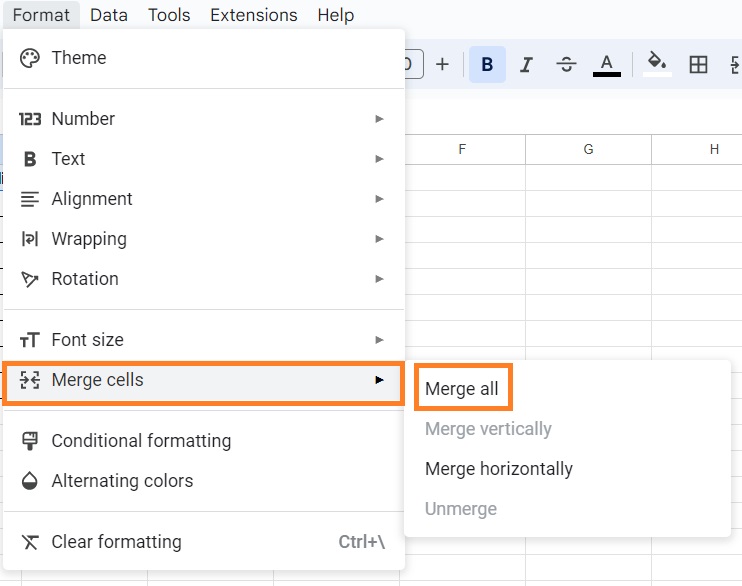
- You have successfully merged cells in Google Sheets.
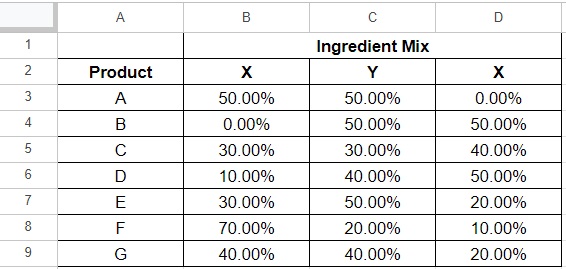
Things to note when merging cells
- Merging cells is not the same as merging text
- You cannot sort a column that contains merged cells
- Only the values of the first cell (top leftmost) in the selection will be retained when merging cells with the Merge all option. This means that the values in the other cells will be removed. Google Sheets will alert you of this when trying to merge multiple cells that have values
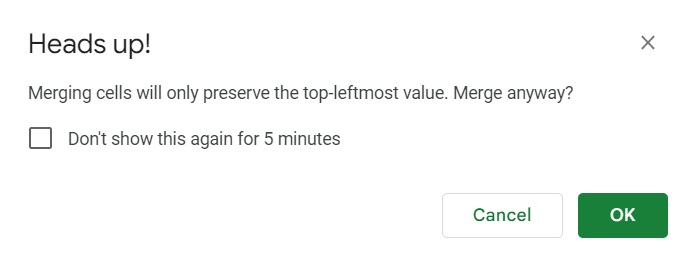
- Only the values of the leftmost cells in the selection will be retained when merging cells with the Merge horizontally option. In the same vein, only the values of the topmost cells in the selection will be retained when merging cells with the Merge vertically option
Merge Cells in Google Sheets Via The Toolbar
A quicker method to merge cells in Google Sheets involves using the toolbar (which you can find just below the menu bar).

You should be able to find the Merge cells button somewhere in the middle of the toolbar (as shown below).
 When you click this button, Google Sheets will merge the selected cells with the Merge all options.
When you click this button, Google Sheets will merge the selected cells with the Merge all options.
To select the other merging options, you’ll need to click the drop-down arrow next to the icon. Clicking this button when selecting a merged cell will unmerge it.
How to merge cells in Google Sheets
Suppose that you’re working with the following dataset:
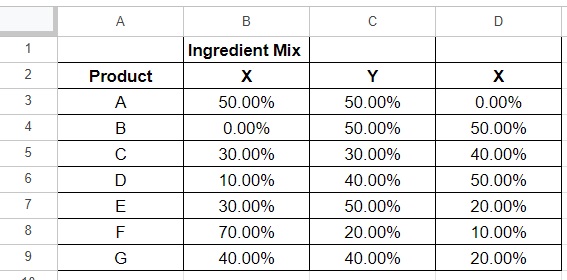
Your goal here is to merge cells B1, C1, and D1 so that they appear as one cell. To do so, you’ll be using the toolbar.
- Select the cells that you want to merge (cells B1, C1, and D1 in our illustration). Remember that you can only typically merge adjacent cells.
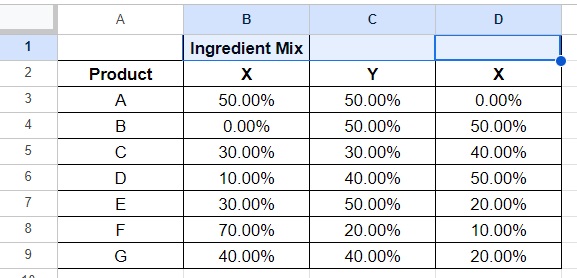
- Click the Merge cells button (which you can find in the toolbar).

- You have successfully merged cells in Google Sheets.
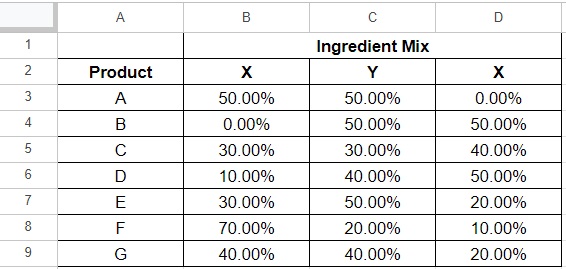
More info about the Merge cells button
- To access the other merging options (Merge horizontally, and Merge Vertically), you’ll have to click the drop-down arrow next to the Merge cells icon.
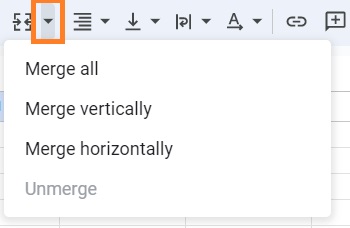
Merge Cells in the Google Sheets App
You may also merge cells via the Google Sheets app. Here’s how:
- Select the cells that you want to merge. You may select multiple cells by dragging the corner circles that appear when you select a cell.
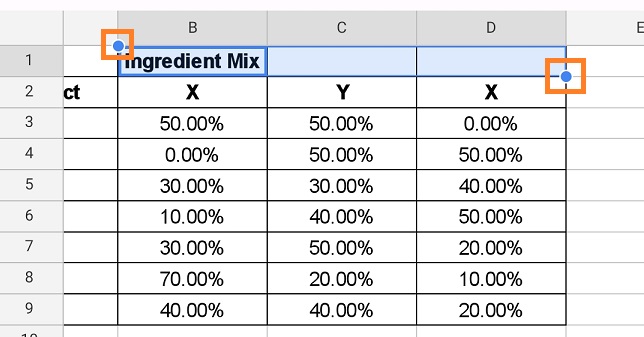
- With the cells selected, press the Merge cells button on the bottom.
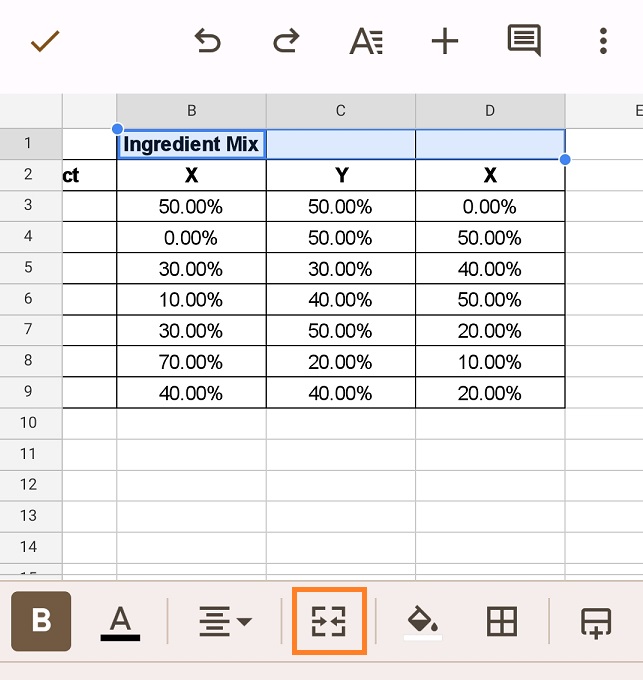
- You have successfully merged cells in the Google Sheets app.
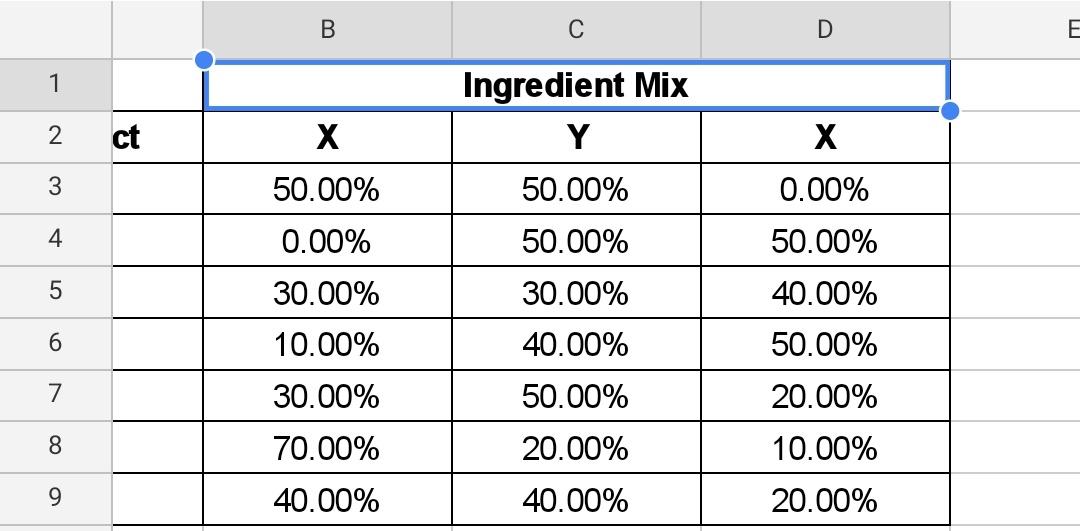
About the Merge Vertically and Merge Horizontally Options
When merging cells in Google Sheets, the default option is to merge all selected cells into a single cell (merge all option).
That said, Google Sheets have two more mering options: Merge vertically and Merge Horizontally.
When you use the Merge vertically merging option, Google sheets will merge the selected cell in each column. Below is a visual representation:

When you use the Merge horizontally merging option, Google sheets will merge the selected cell in each row. Below is a visual representation:

Conclusion
While you may not be merging cells in Google Sheets that often, it’s still good to know how to do it.
In this article, I’ve shown you the different ways you can merge cells in Google sheets.
I hope that you’re able to use your learnings here in your future endeavors.
