Running Excel in Safe ModeHere are easy ways to run Excel in Safe Mode
Are you facing problems running an Excel file?
Does Excel keep crashing every time you open it?
Or maybe Excel is crashing in the middle of you working on a sheet?
If your answer is yes to any of these questions, you might want to try running Excel in Safe Mode.
Don’t confuse it with Windows Safe Mode. You don’t have to restart your unit to run Excel in Safe Mode.
Rather than running the whole operating system in Safe Mode, what you’ll be doing is running only a single Office application in Safe Mode (which is Excel).
Like any other Office application, Excel has a very handy in-built Safe Mode feature.
What it does is it allows you to open Excel with only the most necessary features.
Any add-ins, extensions, and/or other startup programs will not launch when you run open Excel in Safe Mode. This way, you can pinpoint what causes Excel to crash or not run properly.
Again, you won’t have to restart your unit just to run Excel in Safe Mode.
You can easily access it in several ways.
In this article, we will be exploring four ways you can run Excel in Safe Mode.
But first, let us understand what it means to run Excel in Safe Mode.
What is Excel Safe Mode?
The Excel Safe Mode is a feature that is usually used to troubleshoot the issues that cause Excel to not run properly.
Similar to Windows Safe Mode, Excel Safe Mode launches Excel with only the bare minimum features.
As such, it’s very useful in pinpointing what causes Excel to not run properly.
Most crash issues point towards extensions, add-ins, startup programs, and other customizations after all.
Restricted Features in Excel Safe Mode
Do note though that when you run Excel in Safe Mode, some features that were available in normal mode will be restricted.
Some of these restricted features are the following:
- The AutoCorrect list. When running in Safe Mode, the AutoCorrect list will not load. Also, any changes made in AutoCorrect will not be saved.
- Toolbar customizations. The Toolbar in Excel Safe Mode will not load any customizations made in normal mode. Also, you cannot save any customizations made in Safe Mode.
- Recovered documents. When Excel is in Safe Mode, it does not automatically access recovered documents.
- Additional programs and added features. When Excel is launched in Safe Mode, it will not run any additional startup programs. It will also not load added features such as extensions. It will only load the necessary features.
- Documents with restricted permission. You cannot create or access any documents with restricted permission if Excel is running in Safe Mode.
Restricting these features can potentially help you in identifying what causes Excel to not run properly.
Run Excel in Safe Mode With a Keyboard Shortcut
One way (probably the quickest and easiest) to run Excel in Safe Mode is to do it with a keyboard shortcut.
It involves the Ctrl key. Basically, you need to hold the Ctrl key while launching Excel.
- If you’re launching Excel via a desktop shortcut, you need to double-click the shortcut while holding the Ctrl key. Alternatively, you can select the desktop shortcut and then press the Enter key while holding the Ctrl key.
- Similar to the desktop shortcut, you can double-click the Excel file itself while holding the Ctrl key or you can select it and then press the Enter key while holding the Ctrl key.
- If you’re launching Excel via the Start menu or taskbar, you only need to click it once while holding the Ctrl key.
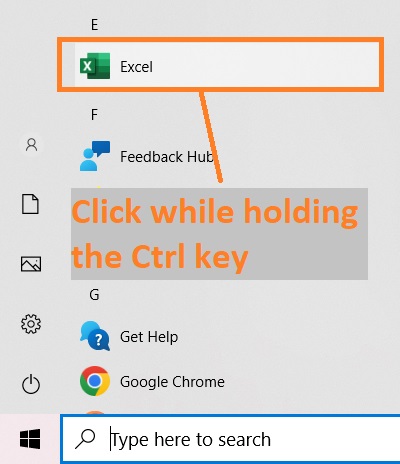
In all cases above, do not let go of the Ctrl key until this particular message box pops up:

This is what you’ll need to open Excel in Safe Mode. Click the “Yes” button. This will launch Excel in Safe Mode.
You’ll know that Excel is in Safe Mode when the words “Safe Mode” appears in the title bar.
This does not happen when you run Excel normally.

Run Excel in Safe Mode from the Command Line
Another way to run Excel in Safe Mode is from the command line. In this method, you will be running Excel’s .exe file from the Windows command line.
Before proceeding with this method, make sure that Excel is not already running.
If any Excel files are open, close them. Otherwise, this method will not work properly.
- Open the Run dialog box. This can be done by pressing the keyboard shortcut Windows key + R. Or you can open it from the start menu. Just type “run” on the search bar in the taskbar and press the Enter key.
- In the textbox next to “Open”, type excel /safe. Make sure that there is a single space before the forward slash. Otherwise, the Run command will not work. Click the OK button after doing so.

- This should open Excel in Safe Mode. Remember, this method will not work if Excel is already running.

Create a Desktop Shortcut to Launch Excel in Safe Mode
If you plan to run Excel in Safe Mode regularly, you may want to create a desktop shortcut that specifically launches Excel in Safe Mode.
This way, you’ll always have easy and quick access to Excel Safe mode from your desktop.
- Create a desktop shortcut that will open Excel. You can do this by right-clicking the Excel icon, selecting the “Send to” option, then selecting the “Desktop (Shortcut)” option.

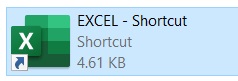
- Right-click on the shortcut. This will open a menu. Select properties from it (which should appear at the very bottom of the menu).
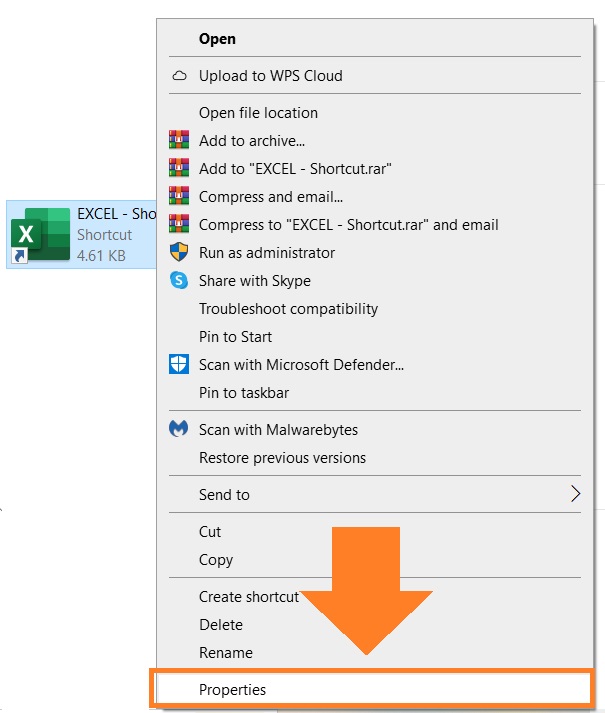
- This will open up a Properties dialog box. Open the shortcut tab.

- In the textbox next to “Target”, add “ /safe” at the very end (without quotation marks). Be sure to add a space before the forward slash so that the shortcut works properly. Click the OK button after doing so.
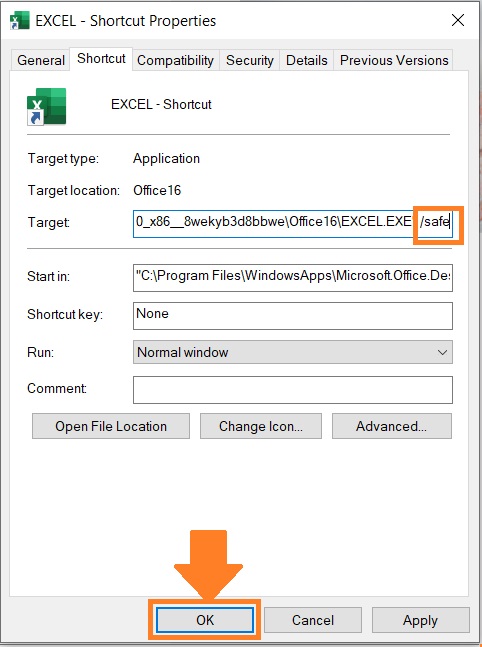
- This shortcut will essentially function as the Excel Safe Mode button. Double-click it or select it then press the Enter key to launch Excel in Safe Mode. No need to hold the Ctrl key. (OPTIONAL: Rename the shortcut to “Excel Safe Mode” to easily identify it).

What Happens to The Files in Safe Mode?
Running Excel in Safe Mode is only temporary. You can always return to normal mode by closing all running Excel files and then re-launching Excel (in normal mode).
Do note that Excel will stay in safe Mode as long as there is one Excel file running in Safe Mode.
Also, when you run Excel in Safe Mode, all running Excel files in normal mode will now run in Safe Mode.
Conclusion
And there we have the different ways to run Excel in Safe Mode.
I hope that you’re able to choose a method that best suits your preferences.

