Remove Read-Only From ExcelWhat causes read-only and what you can do to remove it
Imagine that you’re working on an Excel sheet, making edits here and there.
You work on it until you’re satisfied with your edits.
Eventually, you get satisfied with your edits.
You then save the file so that you can save the changes.
But when you try to do so, this message box pop-up.

Wouldn’t that be frustrating? All that hard work down the drain… or is it?
It may happen sometimes. That when you try to save changes that you made in Excel, you find that you can’t.
That’s because the file that your working on is “read-only”. And it means exactly what it says: you can only read the Excel file.
There are several causes as to why this may happen. It could be that the author of the Excel file made it a read-only file because s/he deemed it as the final version.
Or it could be that Excel automatically opened the file in read-only mode for protection (which mainly happens when you open a downloaded file from the internet).
Whatever the reason is, the result will still be the same: you cannot save any edits or changes when the Excel is read-only.
Which can be really frustrating if you already made changes to the file before knowing so. But that doesn’t mean that you can’t fix this issue.
In this article, we will discuss several ways to remove read-only from Excel. We will first discuss the possible reason why the Excel file is read-only.
Then we will discuss the solution for such a cause.
The Excel File is in Protected View
When this appears while you’re working on an Excel file, then it is in Protected View.
![]()
You’ll find this warning message somewhere on the top of the sheet.
Excel automatically opens an Excel file in Protected View when:
- You’re opening an Excel file that is downloaded from the internet
- You’re opening an Excel file that is downloaded from potentially unsafe places
Excel does this to protect your computer. These kinds of Excel may potentially carry viruses or other malware that can pose a threat to your computer. Opening the file in Protected View can help reduce this risk.
Other causes of Excel opening your file in protected view include the following:
- The file may be blocked (mainly by File Block)
- The filename may contain special characters such as “/” or “!”
- There is a file validation failure or error when you tried to open the file
- The file has been defined as unsafe by your computer policy
When the Excel file is in protected view, most editing functions (such as saving any changes) will be disabled.
How to Remove Read-Only
Before you remove the read-only setting from an Excel file that is opened in Protected View, make sure that it is safe to do so. Make sure that the source of the file is trusted so that you can ensure that there will be no threats to your computer.
It’s fairly easy to remove the read-only setting from an Excel file that is opened in Protected View. You only need to click the Enable Editing button at the end of the warning message.
![]()
The Excel Sheet or Workbook is Marked As Final
When this appears while you’re working on an Excel sheet or workbook, then it is marked as “Final” by the author (or someone else who worked on it).
![]()
You’ll find this warning message somewhere on the top of the sheet.
You’d also notice that there is a “Read-Only” after the file name.
![]()
If an Excel file has been marked as Final, it cannot be edited. This means that you cannot make any changes to the sheet or workbook. And yes, that also means that you cannot save it.
How to Remove Read-Only
There are two ways you can remove the read-only setting from an Excel sheet or workbook that has been marked as final.
One way is to click the Edit Anyway button at the end of the warning message.
![]()
Another way is to remove the “Marked as Final” status of the Excel sheet or workbook.
- Open the File tab.
![]()
- Click the Info button.
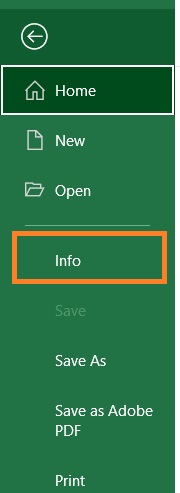
- Click the Protect Workbook button. This will show you a list of options. Click the Mark as Final option to toggle it and eventually remove it. This will also remove the read-only setting.
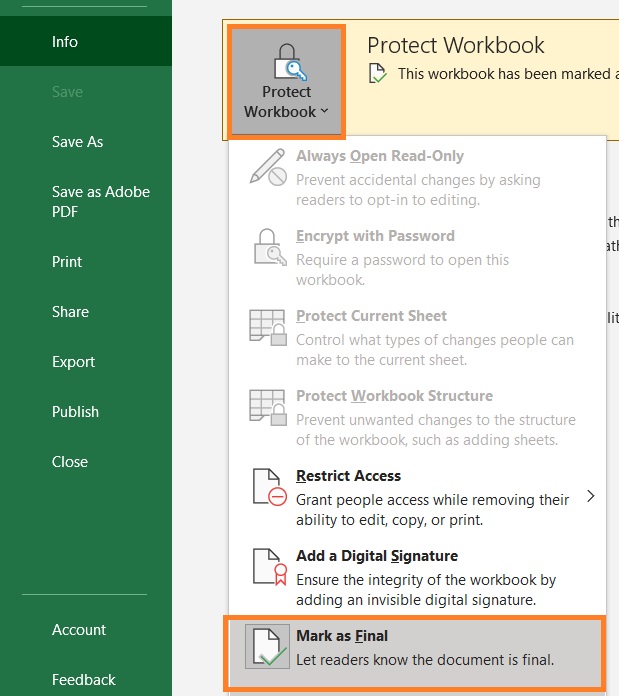
The File property is set to “Open as Read-only Recommended”
When you open an Excel file, you sometimes come across this message:

This means that the author (or someone else who worked on the Excel file) set it to open as “read-only recommended”. If you click the Yes button, the Excel file will be opened as read-only.
There are several reasons why the author (or someone else) set an Excel file to open as “read-only recommended”. It could be that the author wants to discourage other users of the file from editing it. If it’s bundled with a password, the author might want to protect the file.
How to Remove Read-Only
There are two to remove the read-only setting from an Excel file that is set to “Open as Read-only Recommended”.
The first way is to click the No button when the message pop-up. This will open the Excel file in editable mode.

If the file was set to have a password, you will have to enter the password.
Another way is to remove the “Open as Read-only Recommended” setting.
- Press the F12 key to open the Save As dialog box. Alternatively, you can open the File tab and click the Save As button.
- In the Save As dialog box, you’d see as Tools button at the bottom. Click on it, then click “General Options…”. This will open the General Options dialog box.

- In the General Options dialog box, make sure that the box before “Read-only recommended” is unticked. Click the OK button after doing so.

- This will remove the read-only setting from the Excel file.
The Excel Sheet or Workbook is Protected
When you make edits on an Excel sheet or workbook, you might see this message pop up:

This means that the Excel sheet or workbook is protected. If a sheet or workbook is protected, oftentimes, you’re unable to edit it, making it read-only. The author (or someone else) may have protected the sheet or workbook to disable other users from making changes to it. Oftentimes, the protection comes with a password.
You’ll be able to tell if the sheet or workbook is protected by going to the Review tab.
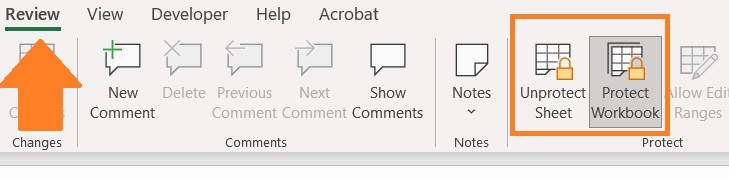
You’ll notice that in the Protect section, the Protect Sheet is changed to Unprotect Sheet (or the Protect Workbook is changed to Unprotect Workbook). You’re also unable to make any changes to the sheet or workbook.
How to Remove Read-Only
To remove the read-only setting from a protected sheet or workbook, you need to unprotect it.
- Open the Review tab.
- In the Protect section, you’ll usually find the Protect Sheet and Protect Workbook buttons. If either or both are protected, these buttons will instead be Unprotect Sheet and Unprotect Workbook.
- To unprotect the sheet, just click the Unprotect Sheet button. To unprotect the workbook, just click the Unprotect Workbook button. You will have to enter a password if the sheet or workbook is password-protected.
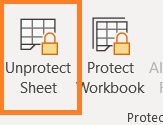
- This will toggle the button back to “Protect Sheet” or “Protect Workbook”. You can now make changes to the sheet or workbook.
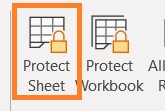
File Properties Are Set to “Read-only”
The author may have set the file attribute to read-only. This might be because s/he wants to protect the Excel file from unwanted or accidental edits. You’ll be able to tell if an Excel file is set to “read-only” by doing the following:
- Right-click on the file. You’ll be able to see several options. Click on properties. This will open the Properties dialog box.
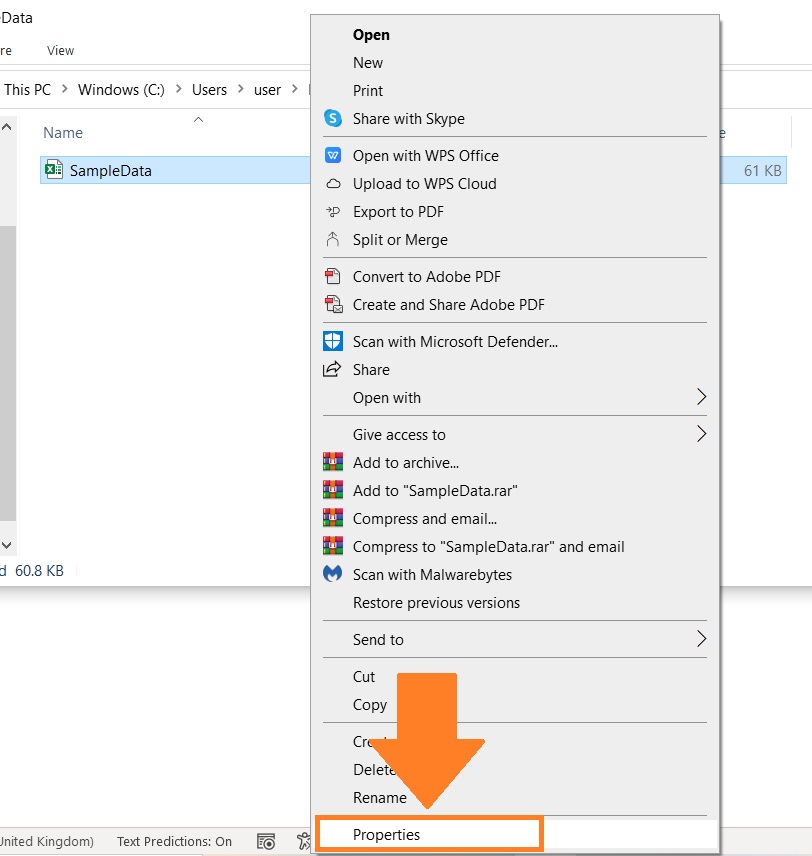
- In the Properties dialog box, open the General tab. You should find a section regarding attributes. If the box before “Read-only” is checked, then the file is set to read-only.

How to Remove Read-Only
To remove the read-only setting from an Excel file that has the read-only setting attribute, you’ll have to remove it (the attribute).
- Right-click on the file. You’ll be able to see several options. Click on properties. This will open the Properties dialog box.
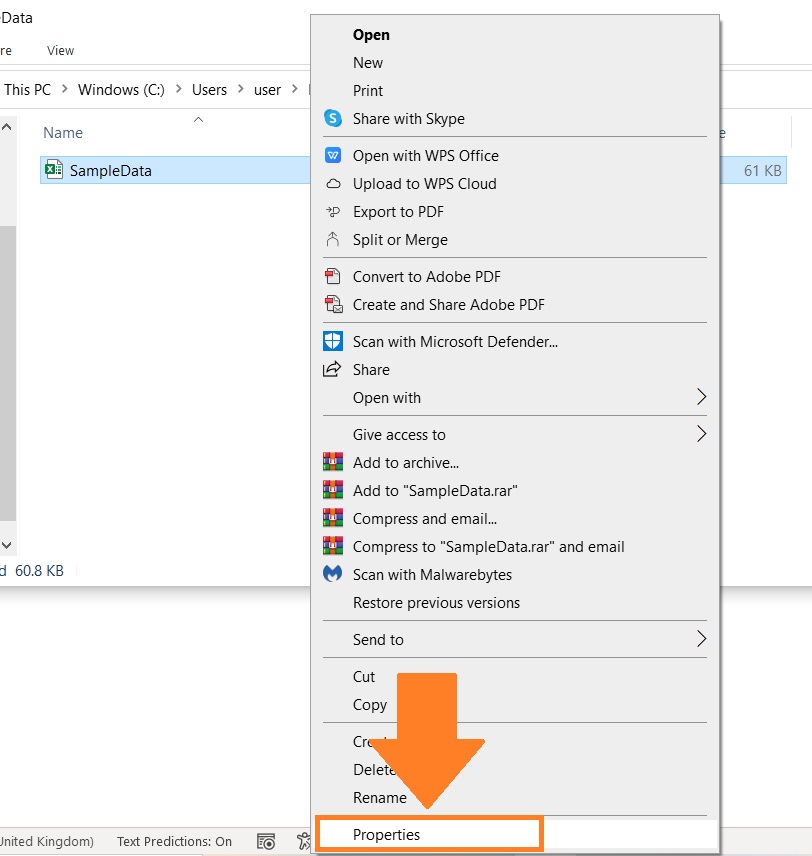
- In the Properties dialog box, open the General tab. You should find a section regarding attributes. Make sure that the box before Read-only is unchecked.

- Click the OK button.

This will remove the read-only setting from the Excel file.
Your Antivirus is Causing the Workbook to Open as Read-Only
If the above reasons are not the cause of your Excel file opening as read-only, then it might be your antivirus program that’s causing it.
Your antivirus may have marked the file to be unsafe. Thus, you’re unable to save any changes made to it.
How to Remove Read-Only
To remove the read-only setting (due to this cause), you will have to adjust the settings of your antivirus program. If that doesn’t work, you may create a copy of the file via the Save As function.
Conclusion
And that’s it for this article. You have been presented with the possible reasons why Excel is in read-only mode.
You’ve also been presented with ways how to remove the read-only setting.
I hope that this article will help you in your future endeavors.
