Make All Cells the Same Size in ExcelHint: you don't have to do it cell by cell
When working on an Excel sheet, you’ll be able to tell if it’s been worked on by different people rather than just one.
For one, it will probably look messy and unorganized. By that, I mean that it will have columns and rows that have varying sizes.
I don’t know about you, but I don’t want to present an Excel sheet in such a state.
I’ll most likely adjust the size of the cells to make the Excel sheet more presentable.
An Excel sheet that is neat looking is always better for presentations than one that is all over the place.
You probably want to do so too if you find yourself in the same situation.
I mean, just take a look at these two:
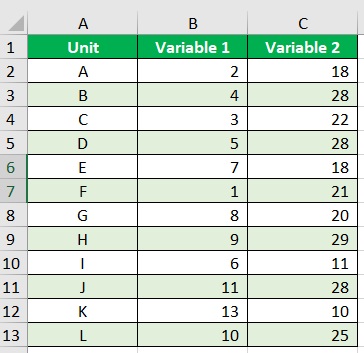
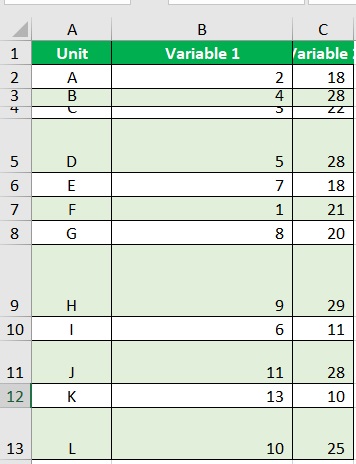
Which of the two looks more presentable?
It’s the first one, isn’t it?
You probably get the point by now.
So you want to make the Excel sheet look nice and neat.
Should you adjust the rows and columns one by one?
That may take a lot of time, especially if your sheet has a lot of data.
Rather than doing that, why not try one of the techniques that you’ll find in this article?
That’s right! In this article, you’ll be able to learn how to efficiently adjust the size of cells to make the Excel sheet look nice and neat using different techniques.
I’ll be showing you how to adjust all cells at once.
I’ll also be showing you how to adjust the size of only selected cells.
And if you know a little bit about VBA macro codes, there’s also a technique that involves them.
Let’s get started!
Adjust Cell Size With Only the Mouse
The first technique we’ll be discussing will only involve the use of the mouse.
We won’t be needing the keyboard for this one (although you may use the keyboard shortcut Ctrl + A to select all cells).
First, let’s adjust the width of the cells.
Adjusting Column Width
- Select the column headers of the cells that you want to adjust. If you want to adjust the column width of all cells, you can click the button on the upper-left corner of the sheet (where the column and row headers meet). Alternatively, you may use the keyboard shortcut Ctrl + A.
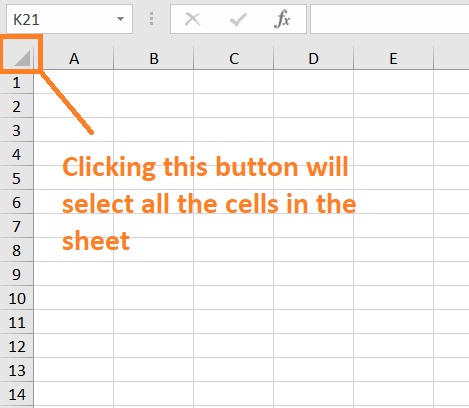
- Click and drag the border of any column header within your selection to your desired column width. When you have your desired column width, release your mouse. All the selected cells will have the same column width.

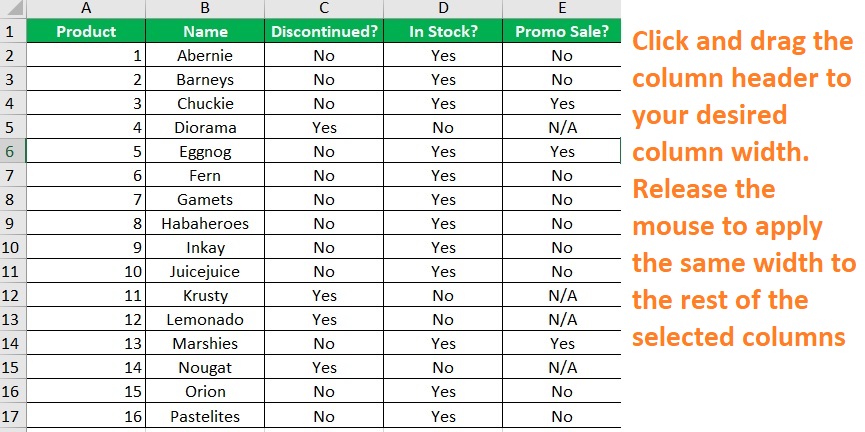
Next, let’s adjust the row height.
Adjusting Row Height
- Select the row headers of the cells that you want to adjust. If you want to adjust the row height of all cells, you can click the button on the upper-left corner of the sheet (where the column and row headers meet). Alternatively, you may use the keyboard shortcut Ctrl + A.
- Click and drag the lower border of any row header within your selection to your desired row height. When you have your desired row height, release your mouse. All the selected cells will have the same row height.
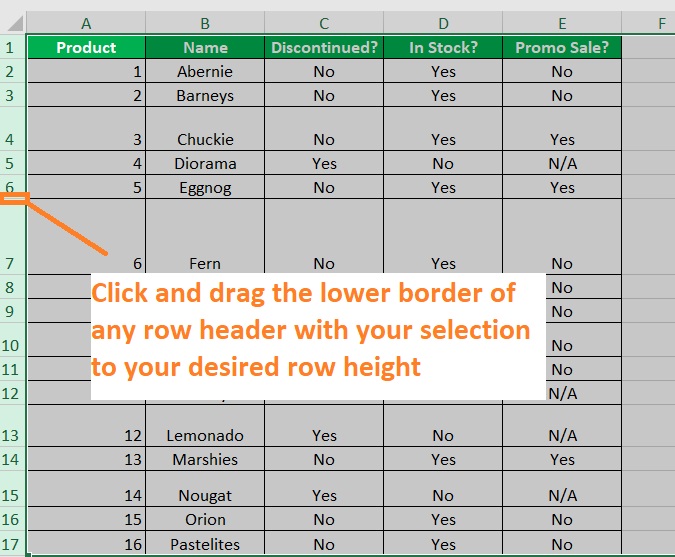
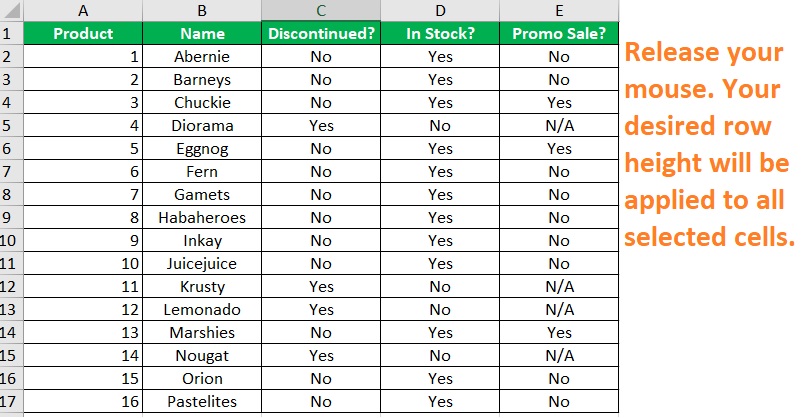
Double-Click the Borders of Column and Row Headers to AutoFit the Contents
Another technique that only involves the mouse is to double-click the borders of the column or row headers within your selection.
This will autofit the contents within the selected cells.
AutoFit Columns
- Select the column headers of the cells that you want to autofit. If you want to autofit the column of all cells, you can click the button on the upper-left corner of the sheet (where the column and row headers meet). Alternatively, you may use the keyboard shortcut Ctrl + A.
- Double-click the border of any column header within your selection. This will adjust the column width to fit the contents of the widest cell in each selected column.
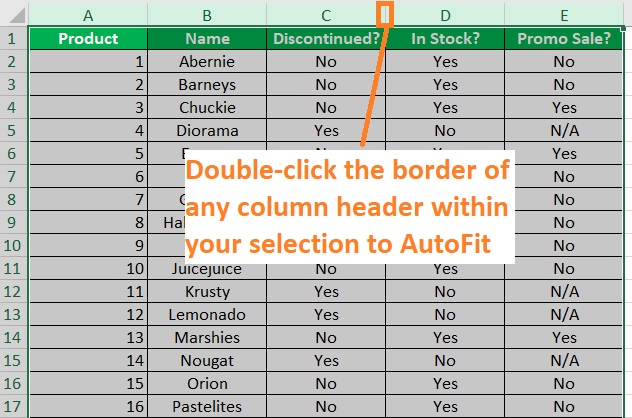
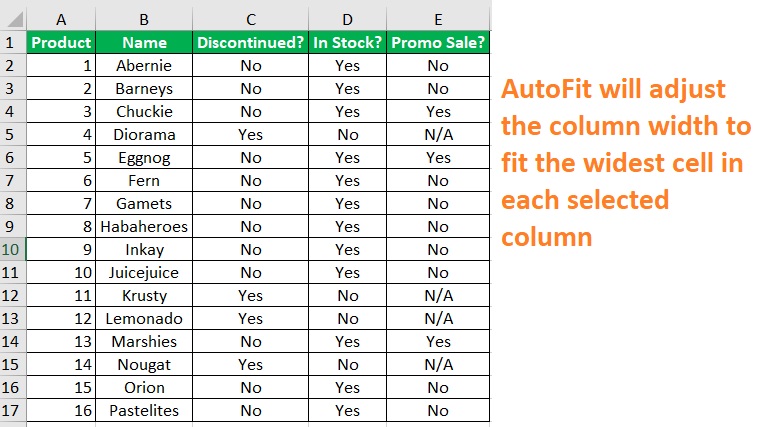
AutoFit Rows
- Select the row headers of the cells that you want to autofit. If you want to autofit the row of all cells, you can click the button on the upper-left corner of the sheet (where the column and row headers meet). Alternatively, you may use the keyboard shortcut Ctrl + A.
- Double-click the lower border of any row header within your selection. This will adjust the row height to fit the contents of the tallest cell in each selected row.

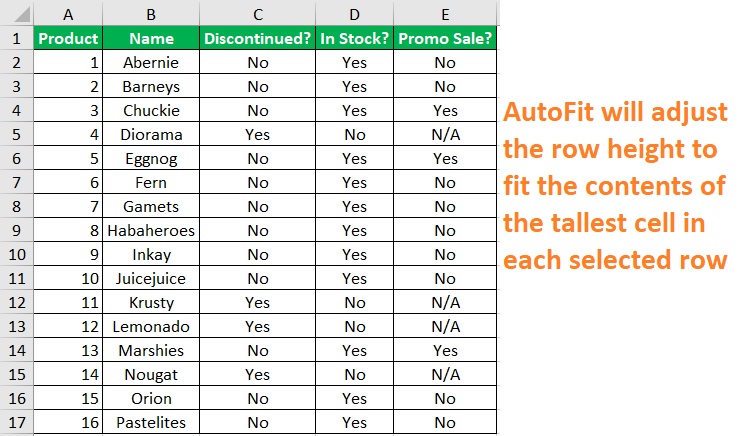
Use the AutoFit Option to Fix Column Width and Row Height
Another way to adjust the cell size in Excel is to use the AutoFit option. This is different from the previous technique which includes double-clicking the borders of column or row headers. That said, the results will be the same.
- Select the cells that you want to autofit. If you want to autofit all cells, you can click the button on the upper-left corner of the sheet (where the column and row headers meet). Alternatively, you may use the keyboard shortcut Ctrl + A.
- Open the Home tab. You should find a Format button. Click it. You will then be presented with options.

- Among these options are “AutoFit Row Height” and “AutoFit Column Width”. Click both of these options to AutoFit the column width and row height of your selected cells.
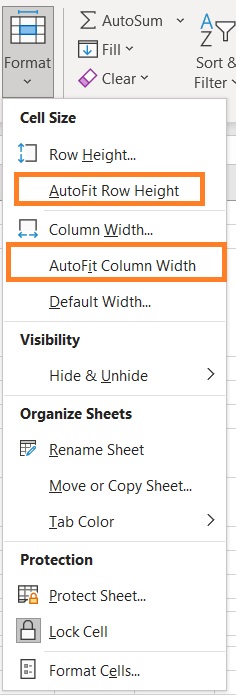
Use the Format Button to Adjust Cells to a Specific Size
When you open a new Excel sheet, all the cells will always be of a specific width and height. The default size will depend on the version of Excel that you’re using. For reference, in Excel for Office 365, the default row height is 14.4 while the default column width is 8.11.
You can use the Format button to adjust these sizes.
Adjusting Column Width
- Select the cells that you want to adjust. If you want to adjust the column width of all cells, you can click the button on the upper-left corner of the sheet (where the column and row headers meet). Alternatively, you may use the keyboard shortcut Ctrl + A.
- Open the Home tab. You should find a Format button. Click it. You will then be presented with options. Select the Column Width option.


- Alternatively, select the column headers that contain the cells that you want to adjust. Right-click any column header within your selection. You will then be presented with options. Select the Column Width option.

- You will be at the Column Width dialog box. Type the column width that you want in the textbox after “Column width”. Then click the OK button. This will resize the column width of all cells within your selection according to your specification.
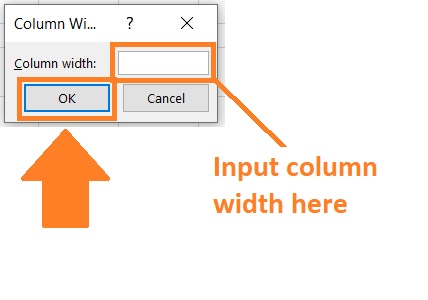
Adjusting Row Height
- Select the cells that you want to adjust. If you want to adjust the row height of all cells, you can click the button on the upper-left corner of the sheet (where the column and row headers meet). Alternatively, you may use the keyboard shortcut Ctrl + A.
- Open the Home tab. You should find a Format button. Click it. You will then be presented with options. Select the Row Height option.

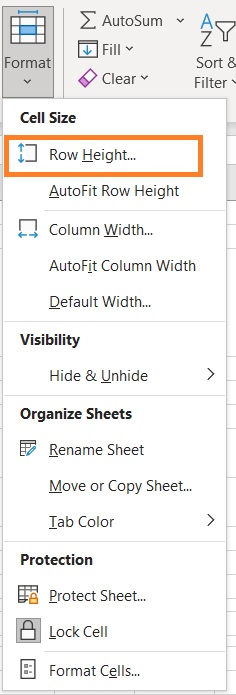
- Alternatively, select the row headers that contain the cells that you want to adjust. Right-click any row header within your selection. You will then be presented with options. Select the Row Height option.

- You will be at the Row Height dialog box. Type the row height that you want in the textbox after “row height”. Then click the OK button. This will resize the row height of all cells within your selection according to your specification.
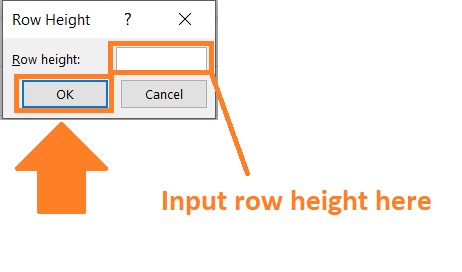
Use VBScript to Adjust Cell Size
If you’re with using VBScript, you may follow these instructions to adjust cell size in Excel.
- Select the cells that you want to adjust. If you want to adjust the row height of all cells, you can click the button on the upper-left corner of the sheet (where the column and row headers meet). Alternatively, you may use the keyboard shortcut Ctrl + A.
- Open the Develop tab. You should find a Visual Basic button on the very left side. Click it. This will open the VBA window

- In the VBA window, click Insert. This will present you with several options. Select module. This will let you add your own VBScript.
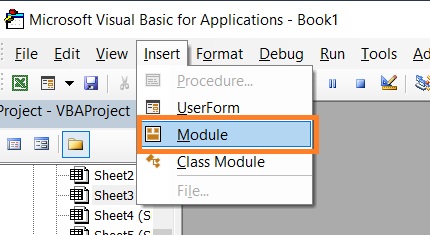
Adjust the Size of Selected Cells
Let’s say that you want to set the row height to 20 and the column width to 25 for the selected cells. The code that you’ll want to enter in your Developer window will be:
Sub resize() Selection.ColumnWidth = 25 Selection.RowHeight = 20 End Sub

Press the F5 key after or click the play button. This will apply the code to your selection.

Return to your Excel sheet. You will find that the row height and column width of the selected cells are adjusted to your specifications.
Use VBScript to Autofit Cells
You can also enter a code to AutoFit the columns and rows of the selected cell.
The code is:
Sub autofitAllCells() Selection.Columns.AutoFit Selection.Rows.AutoFit End Sub
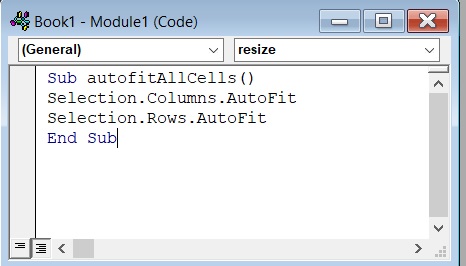
Press the F5 key after or click the play button.
This will apply the code to your selection.
Conclusion
In this article, I’ve shown you several ways to adjust the size of cells in Excel.
You should be able to make every Excel sheet you work on nice and neat using these techniques.
