Deleting a Comment (or Comments) in ExcelLearn how to remove comments or notes in Excel
Imagine you’re working on an Excel workbook or sheet with multiple people.
Imagine that each person made changes to the workbook or sheet.
Wouldn’t it be disorienting if you don’t know the changes that the other people made on the workbook or sheet?
In a similar situation, you could be working on a long-term project in Excel.
Without notes to take note of the progress so far, you could get lost.
Fortunately, Excel has a nifty feature that can solve these issues: the ‘comments’ feature (or ‘notes’ if you’re using the Office 365 version).
Here’s what it looks like (I’m using the Office 365 version so it will appear as a note):
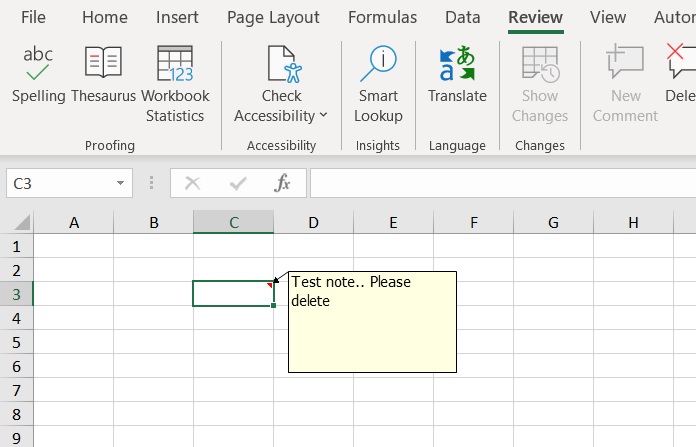
You’ll know that a cell has a comment or note when you see a small red triangle in its upper-right corner.
When you hover your mouse over this triangle, a textbox will appear which contains the comment (or note).
This is very helpful in tracking the progress of the worksheet or workbook.
Now while the ‘comments’ feature is plenty helpful when the collaborative or long-term project is still in its drafting phase, it’s often unnecessary for the final version of the Excel workbook or sheet.
The unnecessary symbols might be distracting when you’re using the workbook or sheet for reporting.
That’s why it’s necessary to know how to remove these comments/notes.
In this article, you’ll be learning how to delete comments/notes in Excel.
Be it a single comment, a sheet’s worth of comments, or the entire workbook, you’ll be learning it all here in this article.
By the end of it, you should be able to reliably remove comments/notes from the Excel workbooks or sheets that you’re working on (whenever you have to).
Let’s get started.
The Comments and Notes Feature in Office 365
Before we go about learning how to remove comments in Excel, let me discuss to your first the revamped ‘comments’ feature in Office 365.
Referred to as comments in other versions of Excel, they are now called notes in the Office 365 version.
There still exists a comments feature in this version.
But instead of referring to the traditional comments in other versions of Excel, the comment in the Office 365 version now refer to comment threads:

People working on the same workbook or worksheet could reply to this thread to answer questions or suggest corrections. (For a more in-depth comparison of the ‘comments’ and ‘notes’ in the Office 365 version of Excel, click here.)
Do note that I’ll be using the Office 365 version so the snapshots will show ‘notes’ instead of ‘comments’.
For users of other versions of Excel, remember that ‘notes’ is the Office 365 version of ‘comments’.
Use Right-Click to Delete a Comment (or Comments) in Excel
For the first method, you’ll be right-clicking your way to delete a comment (or comments) in Excel.
And by right-click, I mean the right-click button on your mouse.
When you right-click on a cell, a menu will appear with several options.
If the cell happens to have a comment, one of the options in the menu will be “Delete Comment” (or Delete Note for the Office 365 version).
You’ll be using this option to delete a comment in Excel.
How to Delete a Comment (or Comments) in Excel
- Select the cell that contains the comment that you want to delete. If you want to select multiple cells, press and hold down the Shift key as you select the cells. If you want to select all the cells in the sheet, you can click the button on the upper-left corner of the sheet where the column and row headers meet. Alternatively, you can press the keyboard shortcut Ctrl + A.
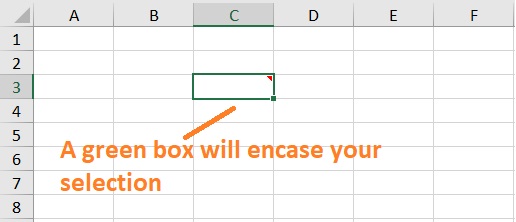
- Right-click on your selection. A menu with several options should appear.
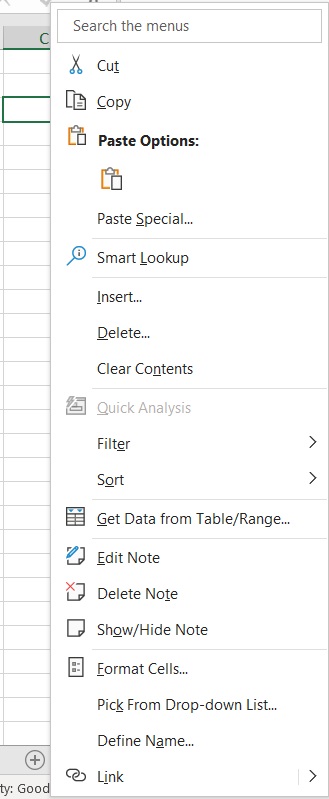
- Among these options is the Delete Comment option (or Delete Note for the Office 365 version). Click on it.
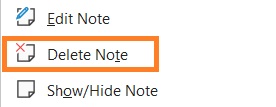
- You’ll now find that your selection no longer has any comments.
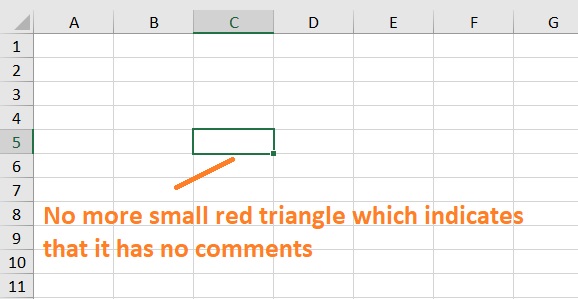
Use the Home Tab to Delete a Comment (or Comments) in Excel
For the next method, you’ll be deleting a comment (or comments) from the Home tab.
When you open the Review tab, this is what the ribbon will look like:

On the right side of this ribbon, you’ll see the Clear button (with a dropdown arrow beside it). It’s represented by an Eraser icon.
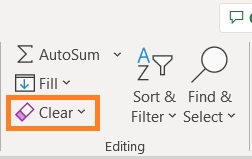
You’ll be using this button to delete a comment (or comments) in Excel.
How to Delete a Comment (or Comments) in Excel
- Select the cell that contains the comment that you want to delete. If you want to select multiple cells, press and hold down the Shift key as you select the cells. If you want to select all the cells in the sheet, you can click the button on the upper-left corner of the sheet where the column and row headers meet. Alternatively, you can press the keyboard shortcut Ctrl + A.
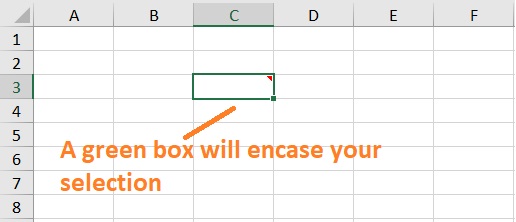
- Open the Home tab. On the right side of this ribbon, you’ll see the Clear button (with a dropdown arrow beside it). Click on it.

- A menu should appear with several options in it. Among these options is the “Clear Comments” (or “Clear Comments and Notes” for the Office 365 version) option. Click on it.
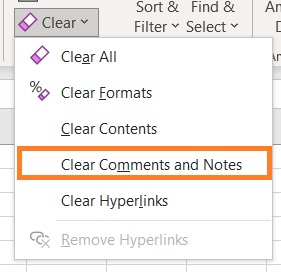
- You’ll now find that your selection no longer has any comments.
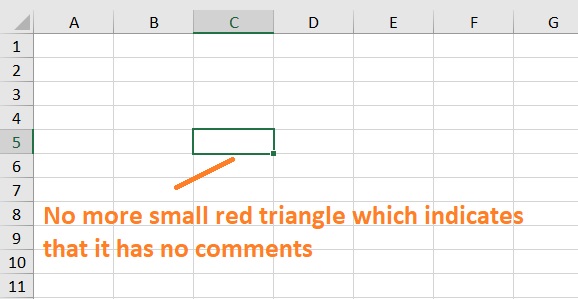
Use the Review Tab to Delete a Comment (or Comments) in Excel
For the next method, you’ll be deleting a comment (or comments) from the Review tab.
When you open the Review tab, this is what the ribbon will look like:

In the middle section of this ribbon, you’ll see a Delete button. It’s represented by a speech bubble with an X in its upper left corner.
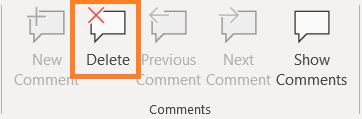
This button is only usable if your selection has a comment. Otherwise, you won’t be able to click on this button.
- Select the cell that contains the comment that you want to delete. If you want to select multiple cells, press and hold down the Shift key as you select the cells. If you want to select all the cells in the sheet, you can click the button on the upper-left corner of the sheet where the column and row headers meet. Alternatively, you can press the keyboard shortcut Ctrl + A.
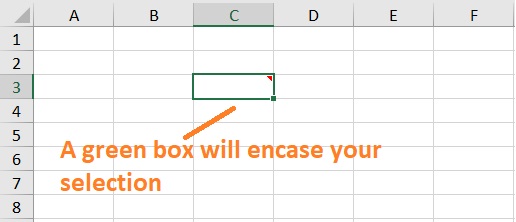
- Open the Review tab. In the middle section of this ribbon, you’ll see a Delete button. Click on it.

- You’ll now find that your selection no longer has any comments.
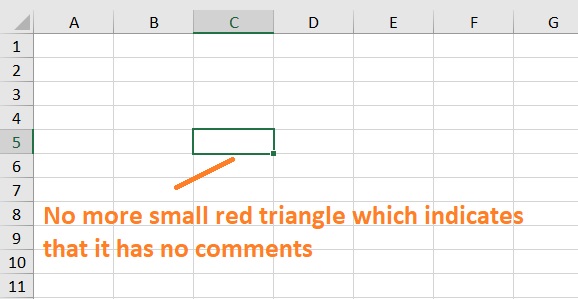
Delete All Comments From All Worksheets (the Entire Excel Workbook) with a VBA Code
If the workbook you’re working on only has a few sheets in it, you may use any of the methods above to delete comments from each sheet.
However, if there’re lots of sheets, doing the deleting manually can be time-consuming.
To address this issue, you may use a simple VBA code.
The code that you’ll be using is as follows:
For each ws in Worksheets: ws.cells.ClearComments: Next ws
Or if you’re using the Office 365 Version, here’s the code that you’ll be using:
For each ws in Worksheets: ws.cells.ClearNotes: Next ws
Copy the code that is compatible with the version of Excel that you’re using.
You’ll need it later.
How to Delete All Comments From All Worksheets
- Open the Workbook that contains the comments that you want to remove.
- Open the Visual Basic Editor window. To do so, open the Developer tab. On the very left side of the ribbon, you should see a Visual Basic button. Click on it. Alternatively, you may right-click on any sheet tab, then select View Code from among the options.

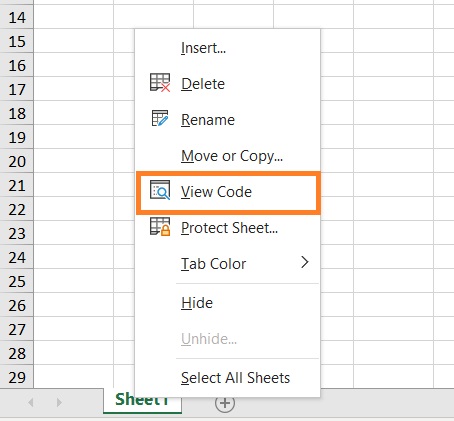
- In the VB Editor, open the View tab. Select Immediate Window from among the options. (Alternatively, you may press the keyboard shortcut Ctrl + G)
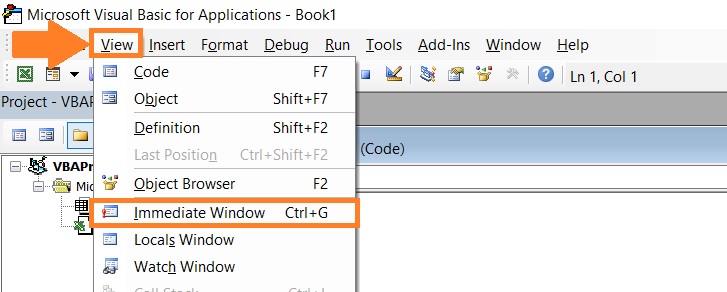
- In the Immediate Window, paste the code that you copied from above. Place the cursor at the end of this code. Press the Enter key to run it.

- All comments within the Excel workbook should now be removed. You can now close the VB editor. I suggest that you keep the VBA code in a notepad so that you can access it anytime you need to.
Conclusion
And those are the different ways of deleting a comment (or comments) in Excel.
I hope you’ll be able to use your learnings here in your future endeavors.
