Center Your Worksheet Horizontally in ExcelLearn how print symmetrical-looking worksheets
Printing an Excel sheet isn’t quite the same experience as printing a Word document.
Oftentimes, when you work in Excel, you’d start inputting data from the top-left corner where the very first cell, cell A1, is located.
And when you try to print your sheet, this is how it would look:
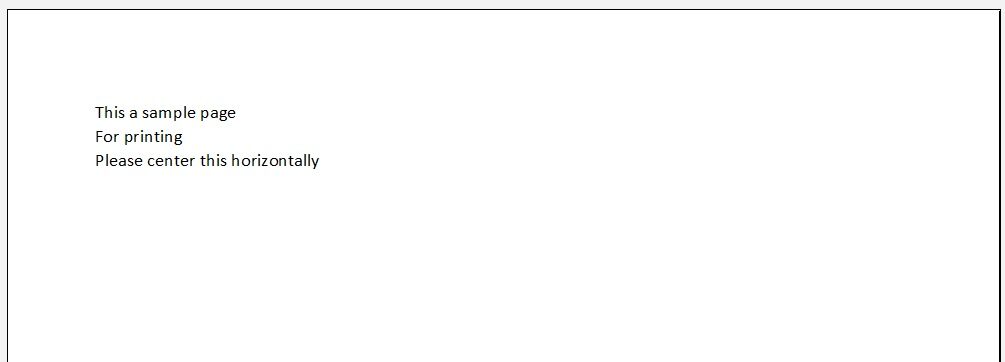
The orientation of whatever data you inputted will be to the left by default.
But you want it to be printed on the center of the paper.
So, just like what you would do in a Word document, you set the orientation of the cells to the center.
And here’s the print preview after doing so:
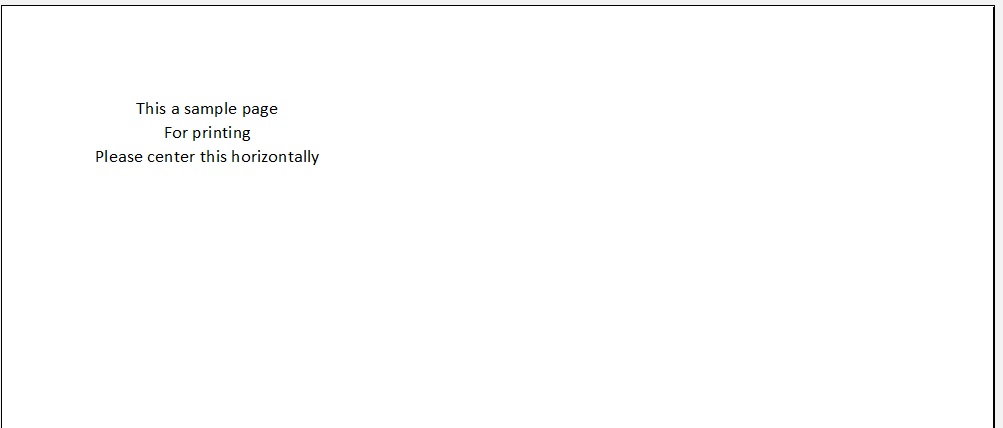
It looks different, but it’s still not quite to the center of the page.
You see, centering a worksheet in Excel (for printing) isn’t as simple as doing the same in Word.
This is an issue that a lot of Excel users face while printing their worksheets.
The placement of data isn’t to their liking. And admittedly, having a lone table at the top left corner of the paper isn’t really a good look.
Now if it were in the center of the page, it will look more pleasing. It looks professional.
That’s why in this article, I will be teaching several methods to center your worksheet horizontally when printing it.
By the end of this article, you should be able to constantly print worksheets that are centered horizontally.
Use the Page Setup Launcher Tool to Center the Worksheet Horizontally
One way to center your worksheet horizontally is to use the Page Setup dialog box.
You can access it via its launcher tool. Open the Page Layout tab, then navigate to the Page Setup section.
You should find a button at its bottom-right corner. This is the dialog box launcher tool for the Page Setup dialog box. Click on it to open the Page Setup dialog box.

We’ll be using the Page Setup dialog box to center the worksheet horizontally.
How to Center the Worksheet Horizontally by Using the Page Setup Launcher Tool
Let’s try to center this horizontally:
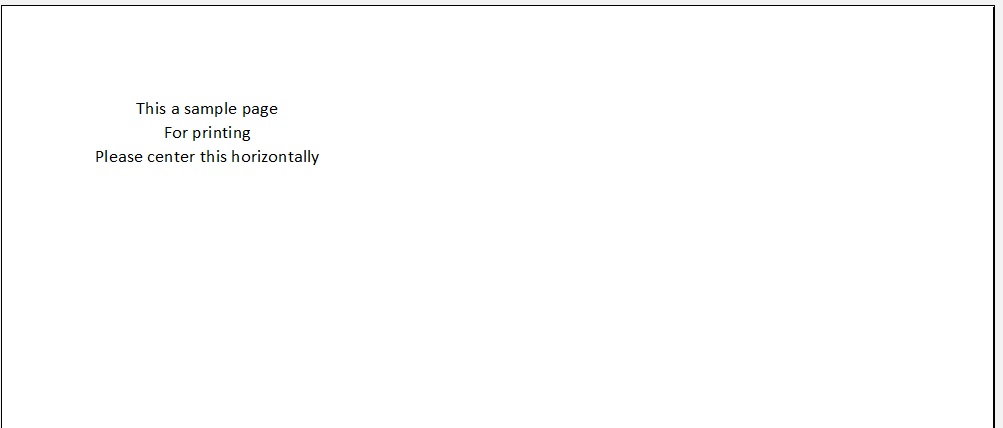
- Select the area of the worksheet that you want to print. If you want to print the whole worksheet, you can skip this step.
- Open the Page Setup dialog box. Do this by opening the Page Layout tab. Then click the launcher tool located at the bottom-right corner of the Page Setup section.

- In the Page Setup dialog box, open the Margins tab. You should be able to see a “Center on page” section on the bottom side of the dialog box. It has the options “Horizontally” and “Vertically”.

- Tick the box before “Horizontally”. This should center the worksheet horizontally when you print it.
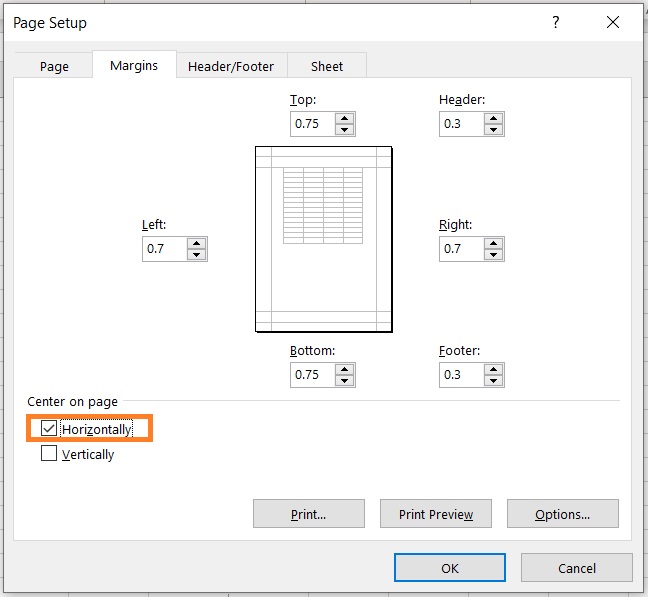
- If you want to check what it would look like before printing, click the Print Preview button. This will take you to the Print menu which will show you a preview of what the print will be.
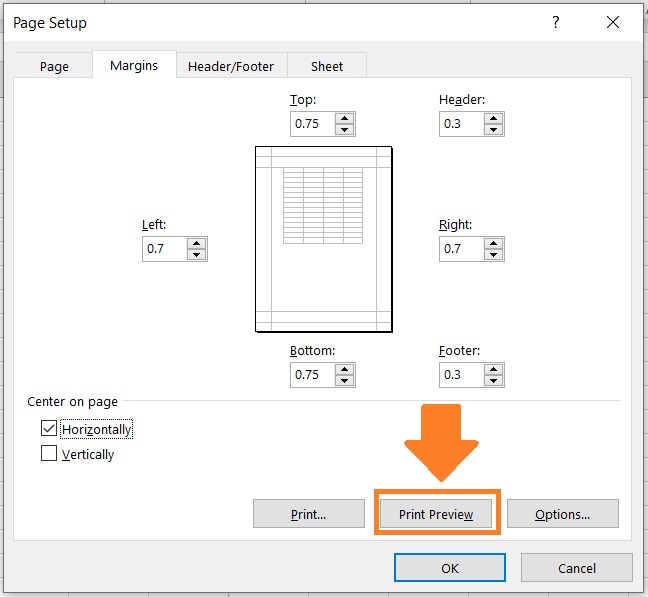
- As you can see, the worksheet is now centered horizontally.

Use Custom Margins to Center the Worksheet Horizontally
Another way to center the worksheet horizontally is to use custom margins.
You can access this option via the Margins button. Open the Page Layout tab.
Then in the Page Setup section, click on the Margins buttons. This will present you with several options.

From the options, select Custom Margins. It’s typically the last option.
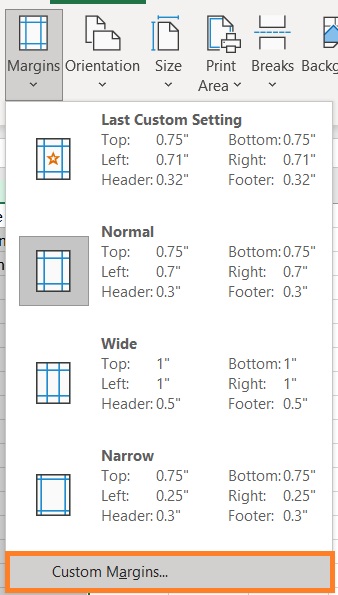
Clicking it will actually open the Page Setup dialog box with the Margins tab open.
From here, we will try to center the worksheet horizontally.
How to Center the Worksheet Horizontally by Using Custom Margins
Let’s try to center this dataset horizontally when we print the worksheet:
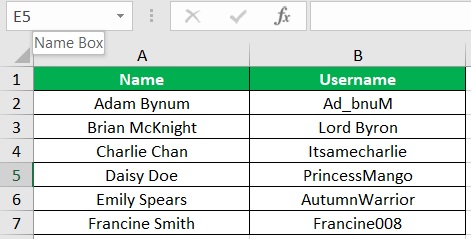
- Select the area of the worksheet that you want to print. If you want to print the whole worksheet, you can skip this step.
- Open the Page Layout tab. hen in the Page Setup section, click on the Margins buttons. This will present you with several options.

- From the options, select Custom Margins. It’s typically the last option.
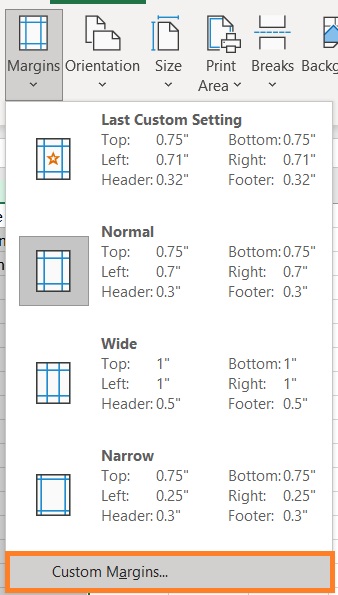
- This will open the Page Setup dialog box with the Margins tab open. You should be able to see a “Center on page” section on the bottom side of the dialog box. It has the options “Horizontally” and “Vertically”.

- Tick the box before “Horizontally”. This should center the worksheet horizontally when you print it.
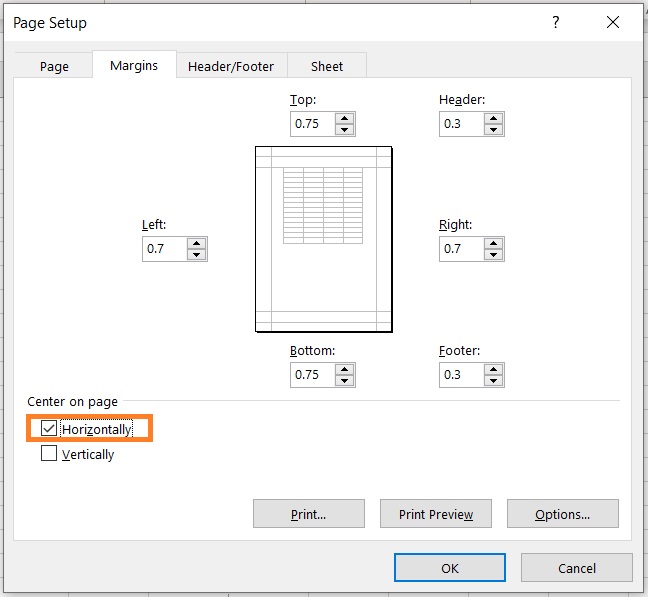
- If you want to check what it would look like before printing, click the Print Preview button. This will take you to the Print menu which will show you a preview of what the print will be.
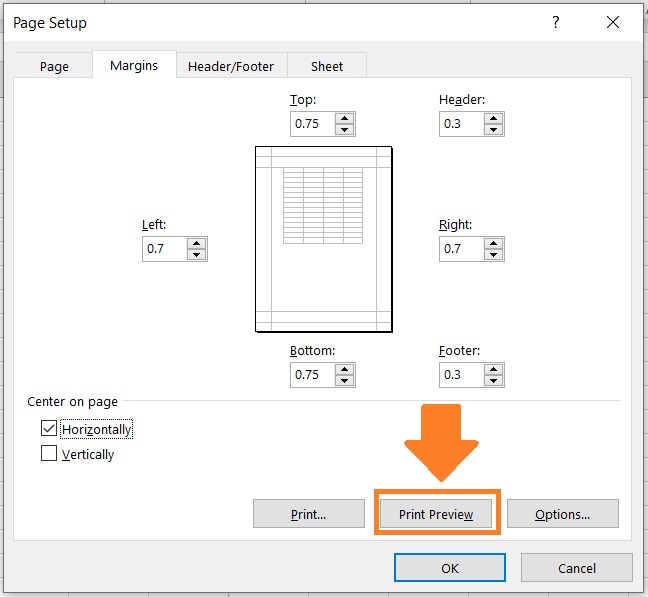
- As you can see, the worksheet is now centered horizontally.

Center the Worksheet Horizontally from Print Preview Mode
The last method that we’ll be discussing for this article is centering the worksheet horizontally from Print Preview mode.
To access it, you only have to press the keyboard shortcut Ctrl + P.
This will open the Print menu with a Print Preview area on the right side.

Alternatively, you can open the File tab. Then from the File menu, click Print.

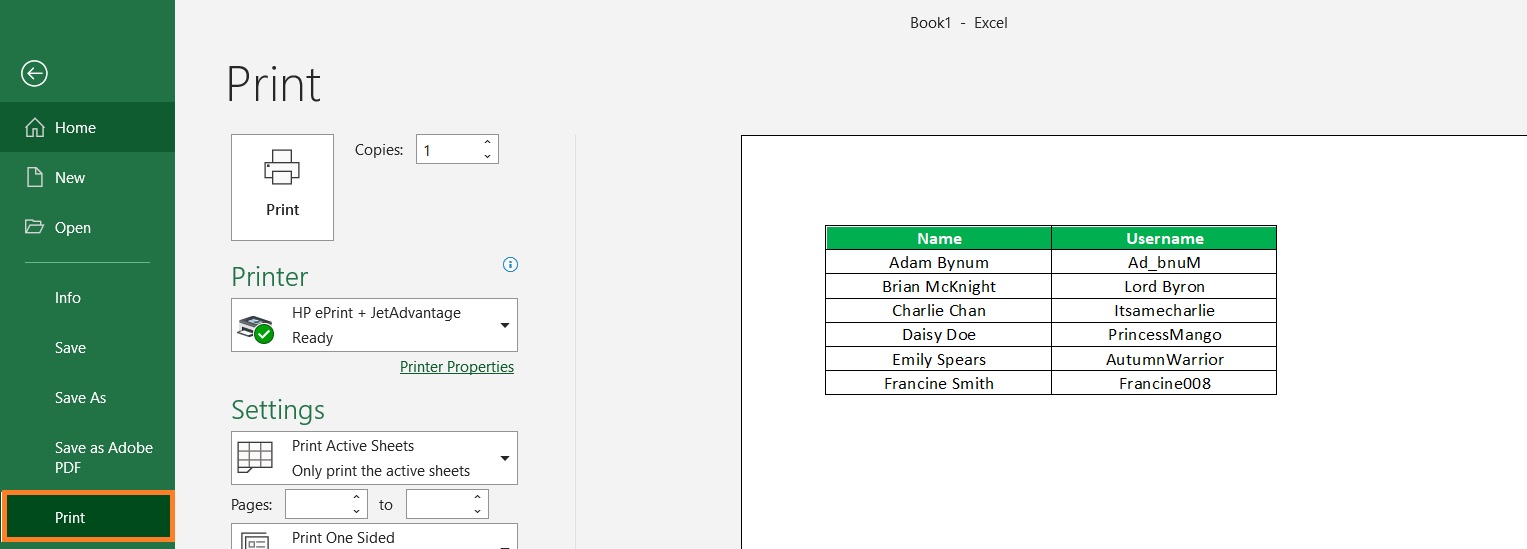
How to Center the Worksheet Horizontally from Print Preview Mode
Let’s try to center this dataset horizontally when we print the worksheet:
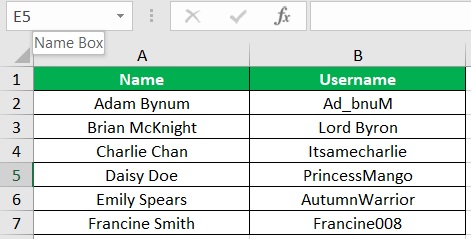
- Select the area of the worksheet that you want to print. If you want to print the whole worksheet, you can skip this step.
- Open Print Preview mode. You can do this by pressing the keyboard shortcut Ctrl + P. This will open the Print menu with a Print Preview area on the right side. Alternatively, you can open the File tab. Then from the File menu, click Print.

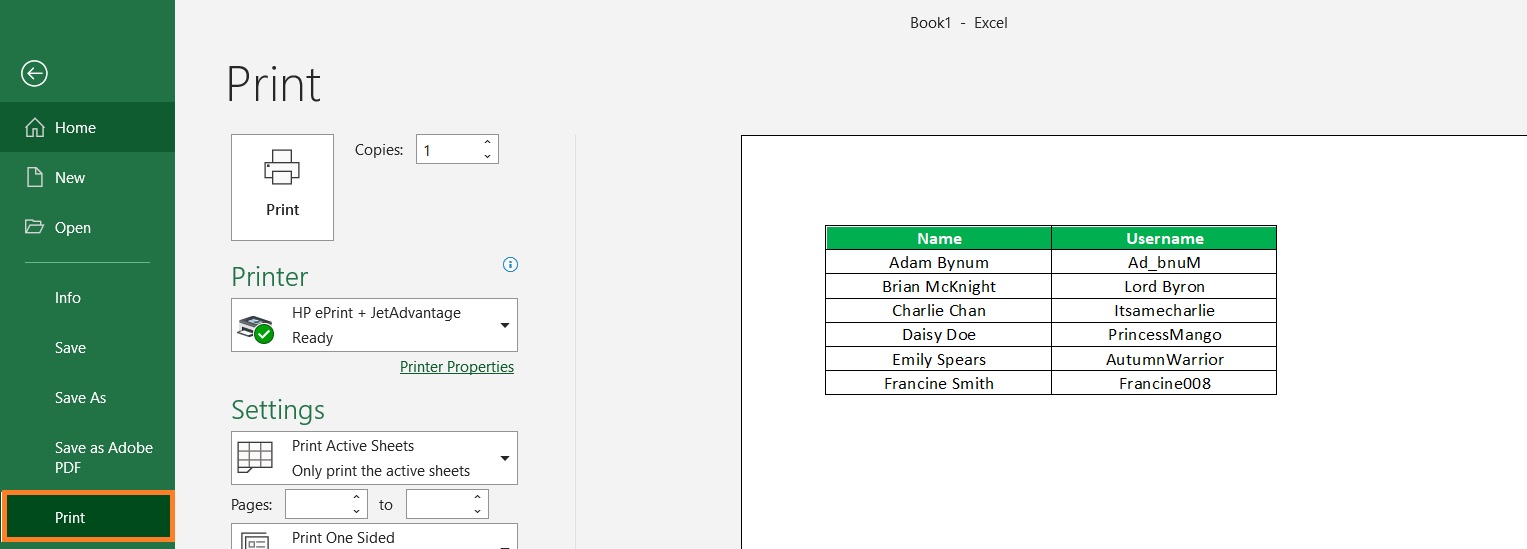
- On the left side of the menu, you should be able to see various page setup settings. Among them should be a setting for margins. Click on it. This will present you with several options.
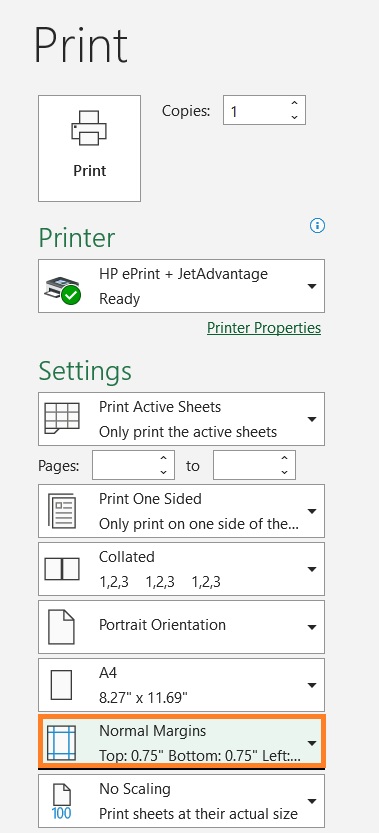
- Select Custom Margins among these options.

- This will open the Page Setup dialog box with the Margins tab open. You should be able to see a “Center on page” section on the bottom side of the dialog box. It has the options “Horizontally” and “Vertically”.

- Tick the box before “Horizontally”. This should center the worksheet horizontally when you print it.
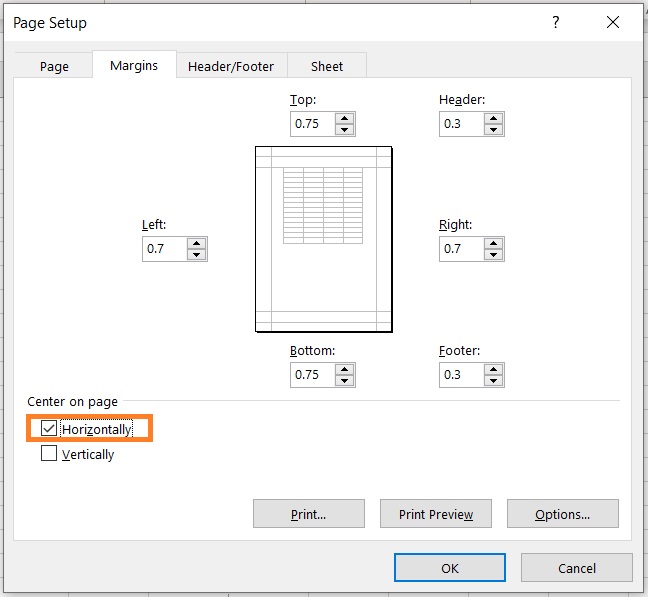
- Click the OK button to close the page setup dialog box. You will return to Print Preview mode. The worksheet should now be centered horizontally.

Conclusion
These are three methods that you can use to center your worksheet horizontally.
If you notice, all methods need the Margins tab from the Page Setup dialog box to center the worksheet horizontally.
It’s only the way to access it that’s different between them.
Do note that you can also use the Margins tab to set your personalized margin settings.
If you don’t want your worksheet to be at the very center, you can set the margins appropriately.
I hope you find this article helpful!
