Excel Shows Formula Instead Of ResultStep by Step Guide to Fix the Issue
In Excel, using formulas is the typical way to access the many Excel functions.
For example, to access the SUM function, you’d have to type the formula =SUM(…) in a cell to access it.
You can also perform basic mathematical operations with a formula in Excel.
For example, if you want to multiply the value in cell B1 by the value in cell C1, you can use the formula =B1*C1.
Usually, when you enter a formula in Excel, as long it’s entered correctly, the result will always show.
However, have you ever come across a situation where you properly entered a formula but Excel won’t show the result?
Instead, it’s the formula that you entered that shows in the cell.
Now, you might think that when this happens, there must be something with your worksheet or the Excel app itself.
Well, I’m here to tell you that it’s most probably a simple problem with a simple solution.
In this article, I’ll be showing you the possible reasons why Excel shows the formula instead of the result.
Of course, along with that, I’ll also be showing you how to fix this issue.
By the end of this article, you should be able to make Excel show the result instead of the formula anytime you need to.
Let’s get started.
The “Show Formulas” Feature is Enabled
“Show Formulas” is a nifty Excel feature that lets you see all the formulas contained in the sheet.
The cells that contain formulas will show them (the formulas) rather than the results.
This is helpful if you want to see all the formulas that are contained in the worksheet.
For example, you may want to review the correctness of each formula.
There are two ways to access this feature.
One way is to press the keyboard combination Ctrl + `.
The other is to click the “Show Formulas” button via the Formulas tab.

In Excel, the Home tab is opened by default.
If you want to access the “Show Formulas” button via the Formulas button, it’s more likely that your purposefully doing it rather than by accident.
So the more likely cause of accidentally enabling the “Show Formulas” feature is pressing its keyboard shortcut Ctrl + `.
Fortunately, there’s an easy fix for this.
You just have to disable the feature by clicking the “Show Formulas button” or by pressing the keyboard combination Ctrl + `.
The Cell That Contains The Formula is Formatted As Text
When a cell has the text cell format, anything that is entered in it will be treated as text.
And yes, this applies even if what you entered is a proper formula.
Since it’s treated as text, it will not run to show the result. Instead, the cell will show the formula that you entered.

Note that this only happens if you enter the formula on a cell that already has the text cell format.
If you apply the text format to a cell that contains a formula, the result will still show.
To fix this issue, you only need to select the cell that contains the formula (you can also select multiple cells).
Then, change the cell format to general or any other appropriate number format.

In some cases, you may have to enter cell edit mode after applying the new cell format.
Just select the cell, press F2, and then press the Enter key. The result should now show instead of the formula.
The Formula is Entered Incorrectly (in a Non-Obvious Way)
To enter a formula in Excel, you have to start it with an equal (=) sign.
Otherwise, the formula will appear as text. So, how can you incorrectly enter a formula in a non-obvious way?
Well, there are two ways:
- You accidentally typed an apostrophe (‘) at the beginning of the formula (before the equal sign)
- You accidentally inputted a space at the beginning of the formula (before the equal sign)
Here’s what the cell will show if the formula has an apostrophe before it:
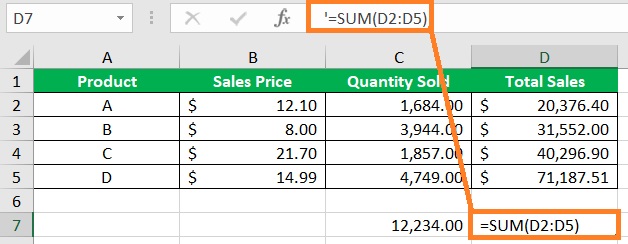
And here’s what the cell will show if the formula has a space before it:
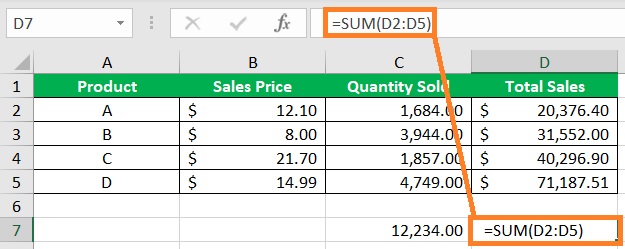
The mistake doesn’t seem that obvious, does it?
Fortunately, this is easy to fix.
You just need to remove the unnecessary apostrophe or space before the formula.
This can sometimes be easier said than done in cases where there are a lot of incorrectly written formulas.
If you want to bulk remove apostrophes or spaces before the formula, you can use the Find & Replace feature of Excel.
Just set “Find what” to ‘= or (space)=, set “Replace with” to =, and then click the Replace All button.

The Formula Has No Equal Sign (=)
In Excel, a formula always starts with an equal sign (=).
If a formula doesn’t start with an equal sign, Excel will not treat it as a formula.
Instead, it will be treated as text. The cell will then show the ‘formula’ instead of the result.
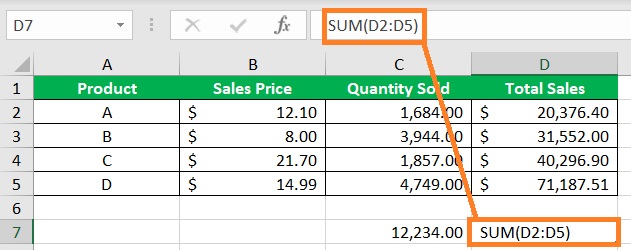
The only way to fix this is to input an equal sign (=) before the formula.
The Formula is Wrapped in Quotes
In Excel, if you wrap any string, be it text, number, or formula, in quotation marks (“”) it will be treated as text.
Also, if a formula starts with any character other than an equal sign (=), then it will not work properly.

To fix this issue, you only need to remove the unnecessary quotation marks (especially the one before the equal sign).
You can still use quotation marks within the formula.
Conclusion
And those are the possible reason why Excel is showing formulas instead of results.
We’ve also discussed how to fix the issue.
Did I miss a possible reason that can cause this problem?
Let me know in the comments below.
