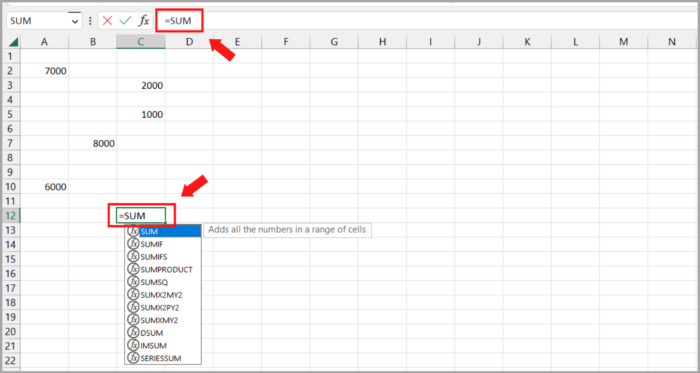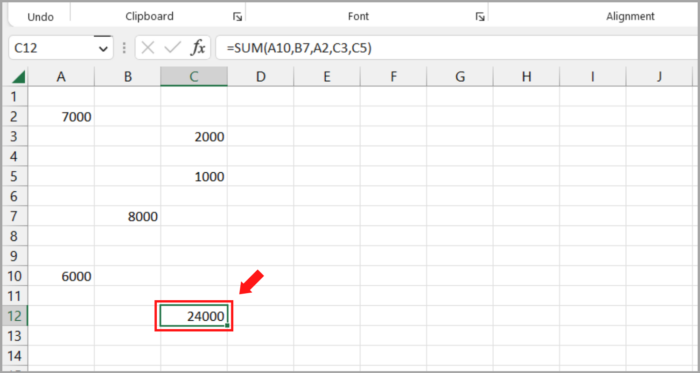How to Calculate the Total of Random Cells in Excel4 Methods with Screenshots & More!
Using the SUM function in Excel and selecting each random cell with the mouse will allow you to count any number of cells.
When you press enter, the sum function goes through all the cells you’ve selected one at a time and returns the total of their values.
4 Ways to Sum Random Cells in Excel
Using the SUM function in Excel
- Choose the cell from among all the random cells where you wish the sum to appear.
- Enter the SUM function in that cell after that.

- In order to calculate the sum, select each random cell one at a time while holding down the Ctrl key.

- Enter the final pair of parentheses and press Enter to bring up the total.

Excel automatically inserts commas between each cell reference when you select each cell by holding down the Ctrl key, so you don’t have to do it yourself.
SUMIF Function to Sum Random Cells in Excel
Another method for adding random cells in Excel is to use the SUMIF function,
The syntax function is:
=SUMIF (range, criteria, [sum_range])
Where:
range = the range of cells on which the criteria should be applies
criteria = determines which cells to add
sum_range = the cells to add together. This is optional, if the sum_range is left empty, the range’s cells are added together instead.
Here is a step by step guide for this method:
- Select a cell where you want the summation to show
- Enter the (=) equal sign in the selected cell.
- Next, select the SUMIF function from the drop-down menu or type “SUMIF” into the selected cell
- Choosethe range and then add a comma
- Select the criteria and add a comma again
- Next select the sum_range and Enter