Transfer a Chart to Another Google Sheet Via Move or CopyLearn to transfer or duplicate a chart to another sheet in Google Sheets.
Learn to transfer or duplicate a chart to another sheet in Google Sheets.
This tutorial covers various methods to move or copy charts and how to change the data source for duplicated charts.
Steps to transfer or duplicate a chart in Google Sheets to another sheet:
- Select the chart to be moved or copied to another sheet.
- Copy the chart using Ctrl + C.
- Go to the desired tab.
- Paste the chart using Ctrl + V.
- Remove the original chart (Optional).
Detailed examples of different methods for transferring charts to other tabs or spreadsheets are provided below. We will demonstrate these methods using a pie chart that displays the distribution of student grades in a class.
How to use the “Move to own sheet” feature
Google Sheets has the “Move to own sheet” option to create a new tab and transfer the chart.
While it can be useful in certain situations, others may prefer to copy the chart to a specific sheet of their choice. Alternative methods described below provide more control over the chart’s destination.
Let’s examine the “Move to own sheet” method nonetheless.
Instructions for moving a chart to its own sheet in Google Sheets:
- Select the chart by clicking on it once.
- Open the chart menu by clicking the three dots in the top right corner.
- Choose “Move to own sheet” from the menu.”
Completing the steps above will result in Google Sheets creating a new sheet and moving the chart to it. The chart will occupy the entire screen and the new tab will be labeled “Chart1”. These tabs are unique, as they are dedicated solely to displaying the chart and do not have cells in the background.
Please note that this method does not create a duplicate of the chart, so the original chart will be removed from its original location once “Move to own sheet” is selected.
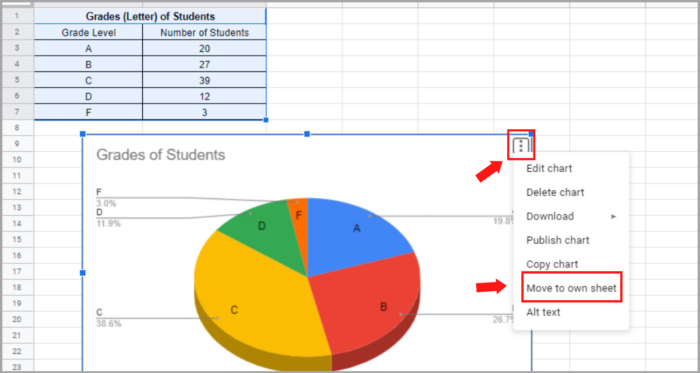
Moving or Duplicating Charts through Copy and Paste
Examining the Copy and Paste Method and the “Copy chart” option in more detail.
The simplest way to move charts to another sheet is by copying the original, pasting it into another tab, and then deleting the original.
Instructions for Moving a Chart via Copy and Paste:
- Select the chart by clicking on it. A blue border will appear to indicate selection.
- Press Ctrl + C or select “Copy chart” from the chart menu (3 dots in the upper right corner).
- Click the desired tab to paste the chart and select the cell to paste it into.
- Press Ctrl + V to paste the duplicated chart.
- Keep or delete the original chart by clicking on it and then pressing “Delete”.
If you open the chart editor of the duplicated chart by double-clicking it, the “Data range” field will show the same data source as the original chart, with the tab name included if the data is on a different tab.
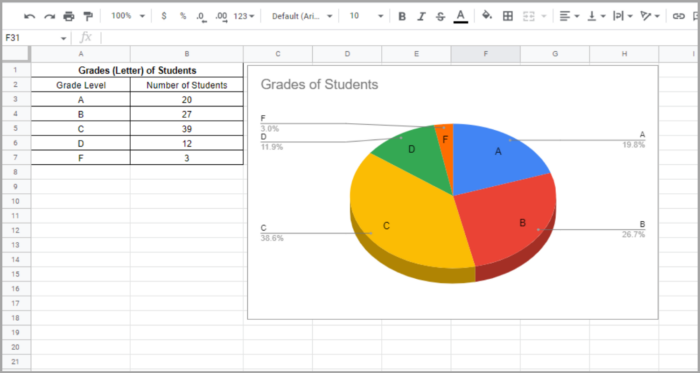
As noted previously, the chart menu option “Copy chart” can be used instead of keyboard shortcuts to copy the chart. To do so, select the chart, click the three dots in the upper right corner of the chart to open the menu, and select “Copy chart.”
(This alternative option of copying charts via the chart menu does not affect the steps for pasting the chart.)
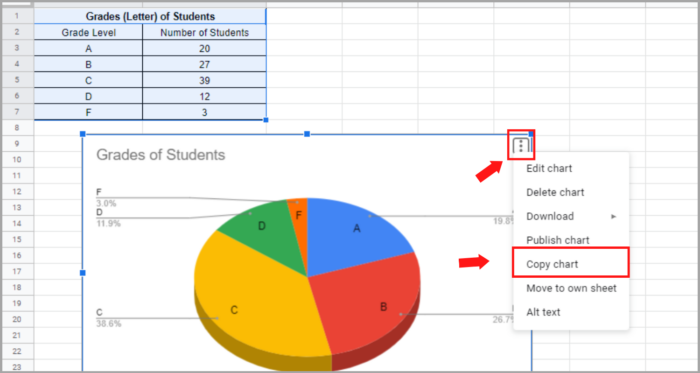
An example of a chart moved to another sheet with its data on a different sheet is shown below.
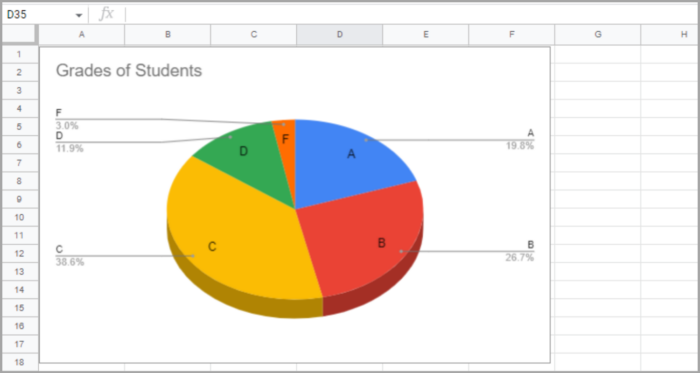
Duplicating Sheets to Duplicate Charts
Another way to move charts to new tabs is by duplicating the tab they’re on. This method allows you to copy multiple charts at once.
It is useful when you need a copy of the same charts with slightly modified data that is in the same format, such as separate tabs for middle and high school student data.
Steps to duplicate a tab in Google Sheets:
- Right-click the tab to be duplicated.
- Select “Duplicate” from the options.
After completing the above steps, Google Sheets will create a duplicate of the original tab and you can then make changes, like altering the data range in the charts to link them to a different data set.
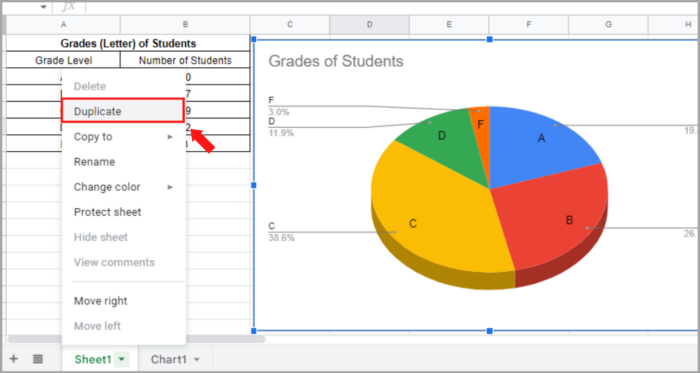
Duplicating Charts to a Different Google Sheets File
To move/duplicate a chart to another Google Sheets file, you can copy the tab that the chart is on and paste it into the new file.
Steps to copy a tab to a new or existing Google Sheets file:
- Right-click the tab you want to copy to another file.
- Hover your cursor over “Copy to”.
- Choose “New spreadsheet” or “Existing spreadsheet”.
- If you choose “Existing spreadsheet”, select the corresponding Google Sheets file.
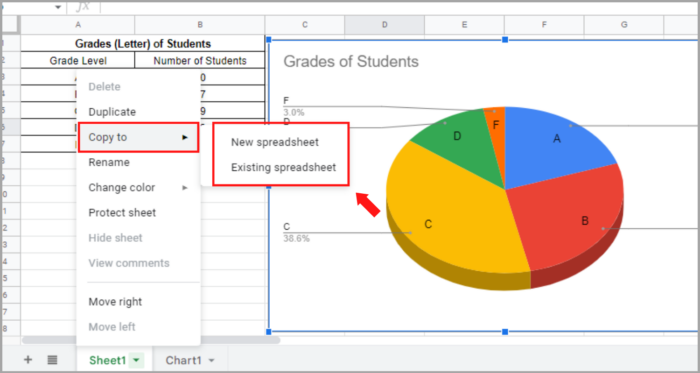
Now you know all the methods to duplicate or transfer charts to new tabs in Google Sheets!
I hope this helps you a lot!
