Using “e” in an Exp Function in ExcelStep by Step Guide
Excel makes the lives of many people working with extensive numerical data easier.
In fact, it can also work with several mathematical equations – one of which is using Euler’s number.
Euler’s Number Defined
Euler’s number is considered one of the most essential mathematical numbers whose value is equivalent to approximately 2.71828.
It is represented by the symbol ‘e’ instead of its numerical value because it is an irrational number.
As shown in the below formula, Euler’s number is, as it approaches infinity, the limit of ‘n’.
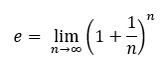
Below is another way of calculating Euler’s number:
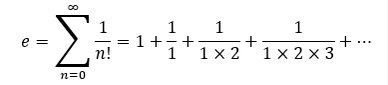
Euler’s number may be used to represent a wide range of compound or continuous growth-based natural processes.
For instance, it has several extremely useful applications in financial modeling and statistical analysis.
As a matter of fact, while researching the principles of compound interest, the renowned mathematician Jacob Bernoulli discovered Euler’s number.
Simply said, it denotes exponential growth, whereas its opposite denotes exponential decline.
Also, Euler’s number has tremendous mathematical significance.
In the same way, e is irrational and is not possible to be written in either the form of a decimal or fraction.
Using Euler’s Number in Excel
The built-in Excel Exp() function is used to do calculations utilizing Euler’s number.
EXP(x) just provides a value of e raised to the power of ‘x,’ as the name suggests.
In this case, “x” might be a straightforward integer like 2 or 5, or even a challenging formula like y+3.
Syntax
Here’s the syntax used for Euler’s number.
=EXP(number)
Where:
Number – any numerical value (direct or indirect)
Let’s say you use the equation =EXP(1), this will simply return ‘e’ because when e is raised to 1, is equivalent to ‘e’.
To simplify, imagine 2.71828 raised to 1.
Other examples as shown below:
Exp(2) = 7.3890561
Exp(4) = 54.58915
Exp(5) = 148.413159
Suppose you want to compute the value of e(x^4-1), you can execute this formula =EXP(F1^4-1).
Example # 1
Take the table below as an example:

The examples and formulas above are clear-cut and easily understandable.
The first one, =EXP(A2) refers to the value in cell A2 which is 0.
Therefore, the formula refers to the value of e raised to zero which returns 1.
The same is true for the rest of the formulas.
Example # 2
Let’s say we are instructed to compute the population for the year 2040 based on the population data provided for the year 2020 and a 5% rate of growth.
Here’s the formula to use:
P = P0*ert
Where:
P0 = initial population
r = growth rate
t = time expressed in years
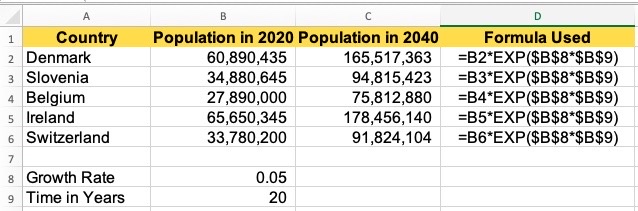
Notes
- To return the value of e in Excel, use EXP(1).
- It is after the renowned mathematician Leonhard Euler that ‘e’ is named.
- The LN function represents exponential decay, while EXP stands for exponential growth, which is the opposite of that.
- The only arguments that the EXP function accepts are numbers.
