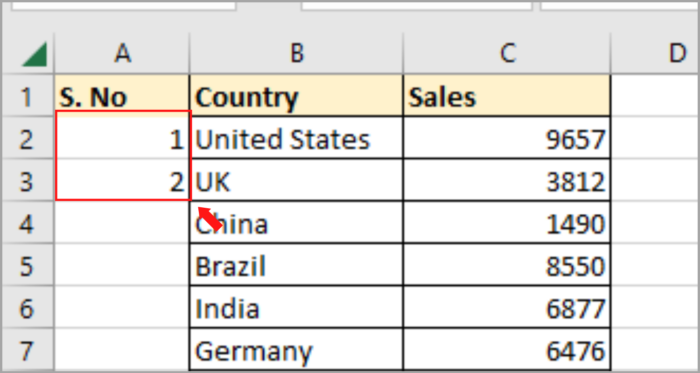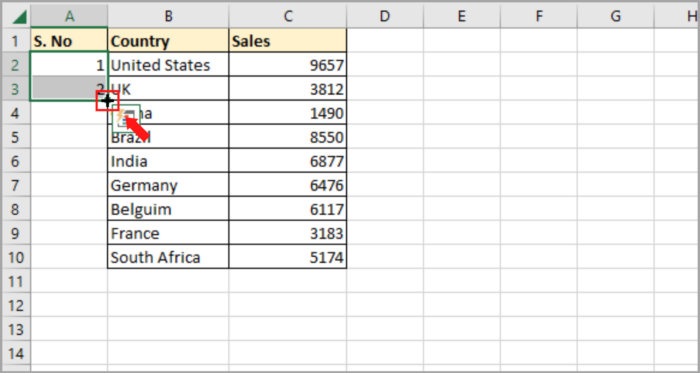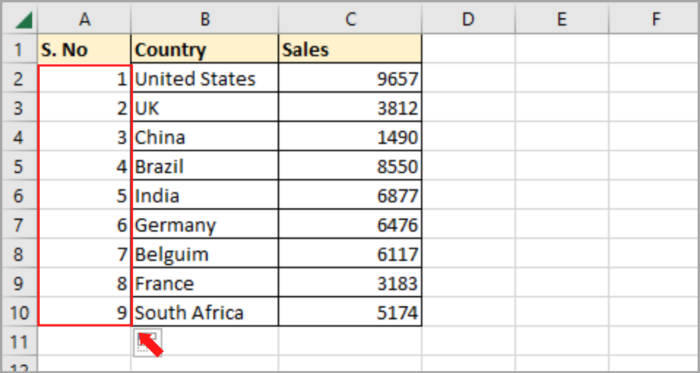Unsorting Data in Excel Revert Back to Original Data
In Excel, sorting data is one of the most common things that any users do.
However, there are times when you need to revert the original data that you have sorted in your past project.
The Undo (CTRL+Z) function is one of the easiest ways of reverting your data to your previous steps.
But if you close your spreadsheet and opened it again, the Undo function does not work in reverting to your previous data or if you want to undo all the customizations you did in your spreadsheet.
In this short tutorial, we are going to show you how to “unsort “ the data that you are working on.
Unsort Data by Using a Temporary Column in Excel
Here, you need a reference that you can use to go back to your previous original dataset for you to be able to unsort your dataset.
Let’s say that you have a given dataset of countries as shown in the image below and you need to sort the country’s names alphabetically.
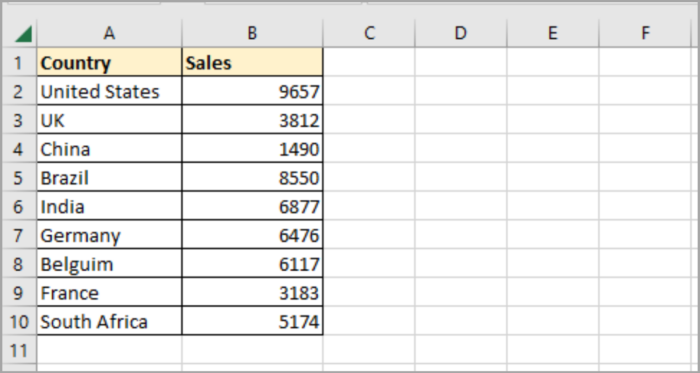
After two days of working on this data, you need to unsort it.
Here’s the step-by-step process for you to do this:
- Right-click on the leftmost column.
- A menu will pop out. Click on the Insert option (this will insert another blank column next to your dataset, located on its left side).

- You can add a header in cell A1 (it depends if you need one).
- In cell A1, type one(1) and in cell A3, type two(2).

- Select and highlight the cells A2 and A3. A plus icon will appear on the lower right area of your selection.

- Now, click and drag. This action will add incrementing number to the entire cell in your dataset.

If you are finished doing these steps mentioned above, you are now ready to unsort the given data.
Based on the column (temporary) that we created earlier, all you have to do is sort in ascending order. You will then be able to revert to your original data.
In this temporary column that you created, even if you are using VBA in sorting your data set, this will also work. Besides, the Undo function in Excel does not work in VBA.
Unsorting Data (Other Options)
Besides using the Undo function (CTRL+Z), the other method is to create a backup of your original data.
You can create a copy of the original data so that you can go back to the previous data without using any method. Just open the backup copied version of your original dataset.
This is the most recommended way and the best way of going back to your previous dataset. And if you are comfortable coding using VBA, you can create a copy with timestamps by using VBA macro every time your workbook.
Hope this helps you a lot with your project!