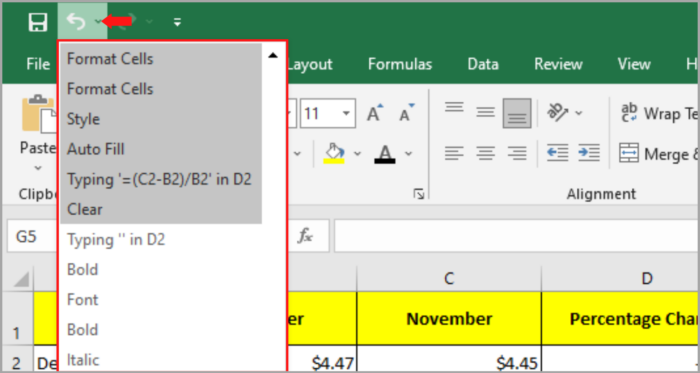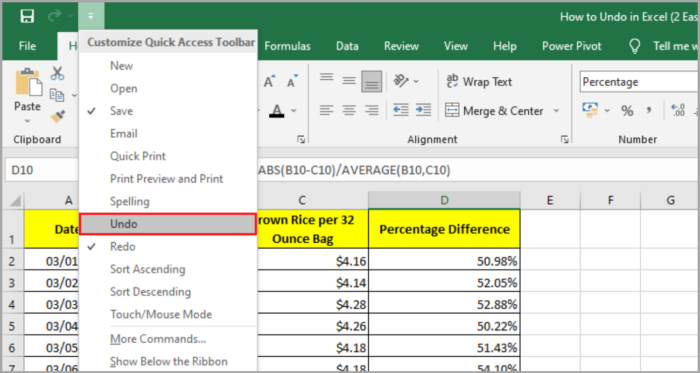Two (2) Easy Ways of Using Undo in ExcelTutorial with Screenshots
Committing an error is one of the traits of being human.
In Excel, a lot of users tend to commit mistakes and we need to correct our mistakes by simply using the undo command in our work.
In life, committing an error is acceptable – it’s the same with Excel!
For example, you are working on a project that has a lot of given datasets.
You’ve done many efforts in computing and arranging the data in the table you created.
But suddenly, you accidentally deleted some of the columns in the table or you accidentally added numbers that you don’t need, which also happens to be a part of the formula that you are working on.
Removing this row may have catastrophic results in your spreadsheet and will result in a number of errors in your work.
The only solution for this is by going back to where you did not make this mistake.
By undoing the mistake that you committed, you can make things right again.
In Microsoft Excel, there is a feature that tracks and records the last changes you made in your spreadsheet.
Thanks to this feature, you can now go right back to where you wish to start again.
This tutorial will show you how to use the two methods in using “Undo” in Excel:
- By Keyboard shortcut: CTRL key +Z
- By Quick Access Toolbar
Undo Using Keyboard Shortcut (CTRL+Z)
Using shortcuts is one of the fastest ways of going around your work, and it is also one of the easiest ways of working with Excel.
You can use the shortcut for Undo by using this key combination:
- CTRL key +Z (Windows)
- CMD key + Z (Mac)
Now you can use this to go back to the previous state in your spreadsheet.
By pressing this key combination shortcut for a second time you can go back once again.
This method is only good for about a couple of stages only.
If you want to go back ten steps backward, this is not a suitable shortcut for you.
Instead, you can use the Quick Access Toolbar.
Undo Using the Quick Access Toolbar
The Quick Access Toolbar is located in the upper left corner area of the Excel windows.
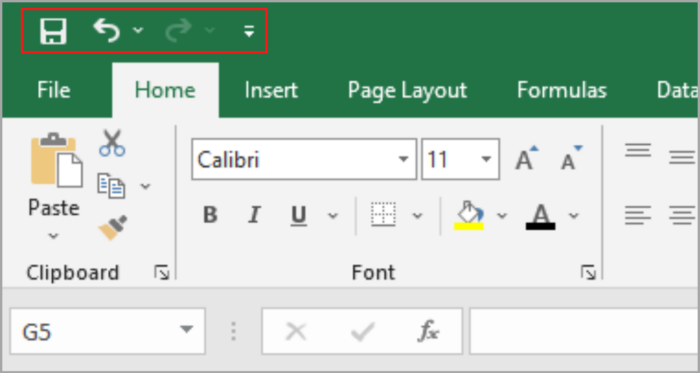
You can just simply click the undo button to undo your last action.
To undo your last n actions, just click the undo button n-times.
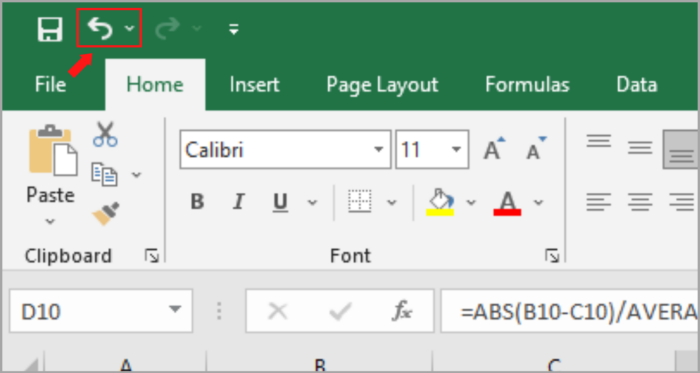
This button has a dropdown arrow option on it (arrow facing down), which you can use to go back to several actions instantly.
Here’s how you can use it:
- First, click the arrow facing downward beside the undo button in the Quick Access Toolbar.
- Now, you can see the menu on your screen. And you can see the actions you already completed.

- You can simply choose the actions that you’ve done.
- You can see all your actions even after the selected point is undone.
What if the Undo Icon is not visible in the Quick Access Toolbar?
There are times when the undo button in the Quick Access Toolbar is not present.
Sometimes, there are instances when the person that is using the program is unaware of what he is doing.
This person might accidentally remove the undo button.
And now, they cannot find that button from the toolbar.
Here is an easy step-by-step process on how you are going to make the button appear in the toolbar:
- At the Quick Access Toolbar, click on the arrow pointing down as shown in the image below.

- You will see a list of frequently used quick-access buttons.
- In that list, you will see many options and one of them is Undo. Now, tick the Undo button.

The Undo button will now appear in the Quick Access Toolbar.
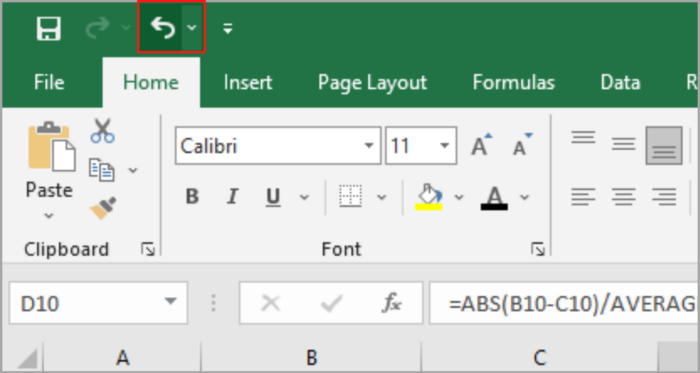
Using the Undo Action in Classic Version of Excel
There are a lot of versions of Microsoft Excel that exist.
There is what you call the latest version (365) and the classic versions (2007, 2010, 2013, and 2016).
If you are using the classic version, you can access the toolbar using these steps:
- Select the Menu tab
- Select Edit Menu
- In the dropdown menu, select Undo.
Using Redo Command
If there is an Undo action, there is also a Redo action in Excel.
Think of it as a completely opposite action of Undo.
You can use the shortcut for Redo by using this key combination:
- CTRL key +Y (Windows)
- CMD key +Y (Mac)
- Use the Quick Access Toolbar
Conclusion
In this tutorial, we demonstrated how to do the Undo and Redo actions in Excel.
This action is very useful in a lot of ways.
By using the keyboard shortcut and Quick Access Toolbar, you can use the Undo and Redo actions in Excel.
In this process, you can easily edit your work and have the option to go back and forth with your work should there be errors or if you need to make changes to your project.
Hope this helps you with your work!