How To Strikethrough in ExcelStep-by-Step & Shortcut
When it comes to editing text, most of us will go looking for strikethrough formatting.
This classic formatting tool may not often be used in day-to-day writing, but it is extremely useful in many applications, particularly in editing and proofreading.
A strikethrough font can serve as a great way to communicate to readers and other users of a file that certain text should be deleted, has been removed, or should be ignored without necessitating its removal from the text.
As a result, it is natural to look for it to use in Excel, but when you do, chances are that you will quickly notice that there is no option available for this with the other formatting tools on the ribbon.
However, this does not need to keep you from adding strikethroughs to your text because there are still several ways to access it, and here we will show you how.
What Is a Strikethrough Used For?
A strikethrough is a horizontal line placed through text, which is traditionally used to indicate either its deletion or removal.
This method of editing has been used for millennia when erasing wasn’t an option, and it is still a powerful tool for collaboration.
There are many reasons to use a strikethrough, some of the most common being when multiple people are working together, in which case, this formatting can help to ensure it goes smoothly. However, there are many possible uses that depend on the specific context. Some of the most common reasons to use strikethrough include:
- Indicating a Task Is Complete: A checklist or to-do list would hardly be complete without a strikethrough to indicate a task is finished. In this case, the strikethrough shows that the item in question is completed.
- Indicate a Revision Should Be Made: When work is being edited, a strikethrough is often used to indicate that a section of text should be removed. In contrast with simply deleting text, by applying strikethrough formatting, other readers can still see the original text ensuring that everyone is still on the same page. This can avoid confusion and help teams to work together smoothly.
- Indicate That Text Is Outdated or Invalid: In some contexts, strikethrough formatting is used to indicate that certain text is outdated or invalid, such as in legal documents. An example of this is in bills that would remove existing text from a law, in which case a strikethrough may be used to show where text would be removed. Another example of this is on search engines which often use a strikethrough to indicate keywords that are not present in a particular search result.
These are some of the most common applications for strikethrough in Excel, but no matter your reason for needing it, when you do, it is important to know how to quickly apply this formatting. So, let’s take a look at how to strikethrough formatting can be applied in Excel.
How To Apply Strikethrough Formatting Using Format Cells
The strikethrough format can be applied to one or more cells using the “Format Cells” dialog box.
This can be accessed right from the ribbon, and here is how.
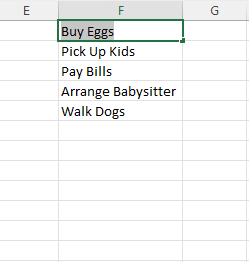
- Select the cells that you would like to add strikethrough formatting to.

- Navigate to the home tab and within the “Cells” group, select the “Format” button on the drop-down list that appears and select the “Format Cells” option.
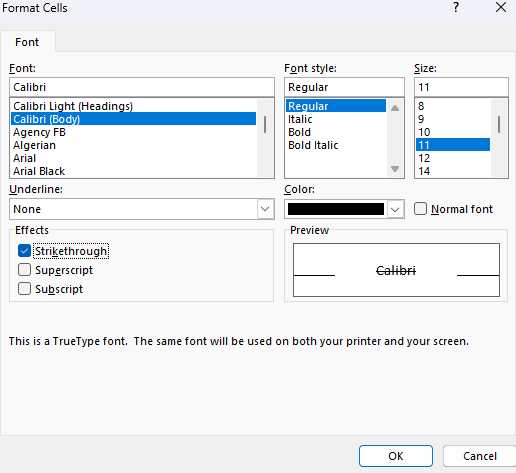
- This will open the “Format Cells” dialog box, and under the “Effects” options, there will be three options, one of which is “Strikethrough.” Place a checkmark in the box next to this and select “OK.”
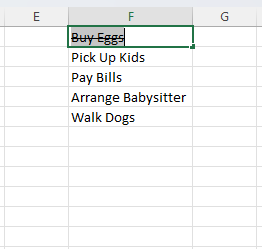
- Now Excel will add strikethrough formatting to all of the selected text.
As you can see, this is easy to do, and it can be used to apply strikethrough formatting to a range of cell contents, including ”General,” “Text,” “Date,” “Currency,” and more.
It is also worth noting that the “Format Cells” box can be accessed through the small arrow at the bottom-right of the “Font” group or even by right-clicking and looking for the “Format Cells” option.
No matter which method you choose, you can apply the strikethrough format using the same method.
Though this is an easy method to apply that also gives access to a wide range of other formatting features, it is not the fastest method and, in fact, can be pretty slow and cumbersome.
Fortunately, there are a few other methods you can use, and some of them take very few clicks.
Next, let’s look at a keyboard shortcut you can use to apply strikethrough formatting.
How To Add Strikethrough to the Quick Access Toolbar
Many people prefer to use their mouse when it comes to editing on Excel, and fortunately, there is a quicker method than using “Format Cells” you can use to add strikethrough formatting that does not require a keyboard shortcut.
All you need to do is add strikethrough formatting to the “Quick Action Toolbar,” and then you can add this formatting with a single click any time you need to.
Here is how.
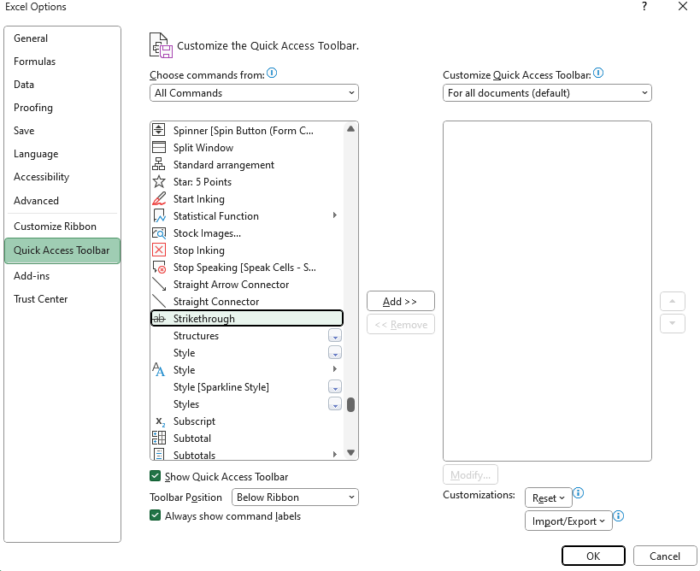
- Select “File” from the top left-hand side of the ribbon and select “Options” from the list that appears to open the “Excel Options” menu.
- Navigate to the “Quick Access Toolbar” tab. Here you can add and remove items from the Quick Access Toolbar.
- In the “Choose commands from” box, select “All Commands” and scroll down until you see the “Strikethrough” option.
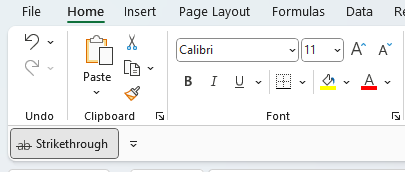
- Select “Strikethrough,” click “Add,” and then “OK” to have this option appear on your toolbar.
Now with “Strikethrough” available on your Quick Access Toolbar, you will be able to add strikethrough formatting to cells with a single click any time you need it.
This method takes a slightly larger investment of time upfront but will definitely pay off in time by enabling you to use the command with a single click any time you have the need.
Use a Keyboard Shortcut To Apply the Strikethrough Format
Microsoft Excel does have a keyboard shortcut that you can use for applying the strikethrough format.
The shortcut is Ctrl = 5 when you are running Windows. If you are using a Mac, it is Command Shift + X. If you press these keys, the striking format will be immediately applied to the cells you selected.
It is an easy way to apply the strikethrough format, and you can apply it to multiple cells.
All you need to do is select all the cells you want to apply the formatting in and the appropriate keyboard shortcut for your operating system.
You could also apply formatting to multiple cells by using the format painter.
You can also undo the strikethrough formatting from cells. To do this, select the cells where you would like to remove the strikethrough formatting.
Then, if you have Windows, use the keyboard shortcut Ctrl + 5. Or, if you have a Mac, use the keyboard shortcut Command + Shift + X.
If you don’t want to use a keyboard shortcut, you can open the dialog box “Format Cells” and uncheck the option for strikethrough in the Font tab.
How To Cross Out Part of the Text in a Cell
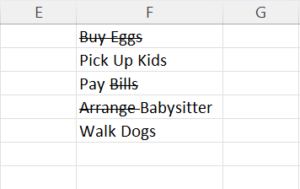
Now you have seen how to apply strikethrough formatting to the contents of one cell or an entire range of cells.
However, these techniques can also be used to apply strikethrough formatting to any amount of a cell’s content.
Whether you use the format cells dialog box, keyboard shortcut, or any other method to apply it, you can add strikethrough formatting to part or all of a cell.
If you would like to cross out only some of the text in a cell, simply follow these steps.
- Find the cell you want to partially strikethrough and double left-click it.
- Select the words you are planning to strikethrough.
- Use the keyboard shortcut, Command + Shift + X or Ctrl + 5, to use strikethrough for only part of a cell.
- You can also use the “Format Cells” dialog box to do this by going to the “Font Tab” and clicking the strikethrough option.
No matter which option you use, it is possible to apply the formatting to only a portion of the cell by ensuring that only the portion you wish to apply the formatting to is selected at the time you are applying it.
This can often be useful when correcting mistakes in editing.
Conclusion
Strikethrough can be an incredibly useful tool for many purposes, as you have seen.
Even though there is no tool to add this formatting from the ribbon, it is still easy to apply using any of the methods we went over above.
No matter whether you prefer to use your mouse or keyboard, there is a method available to let you effortlessly apply strikethrough formatting.
