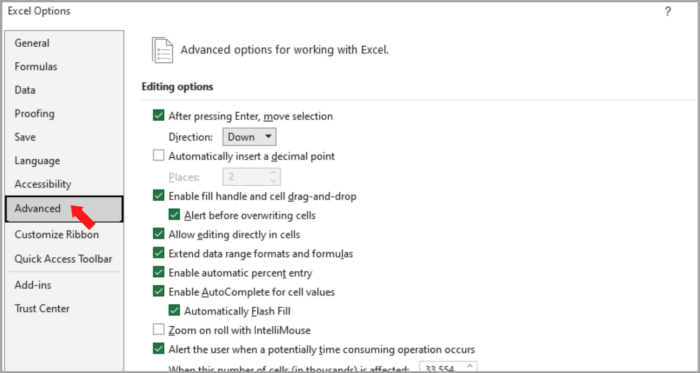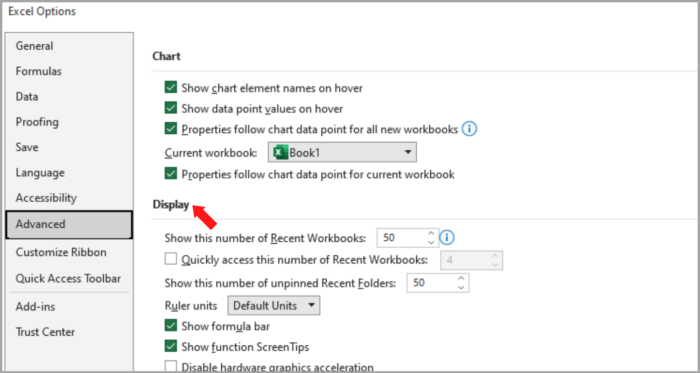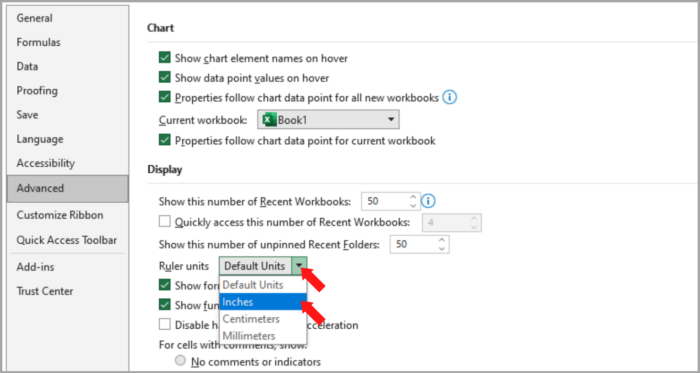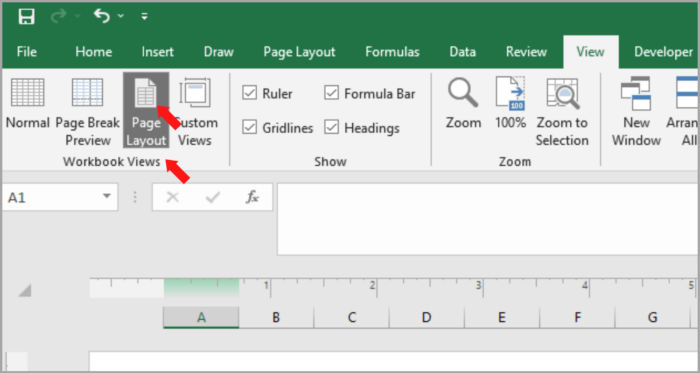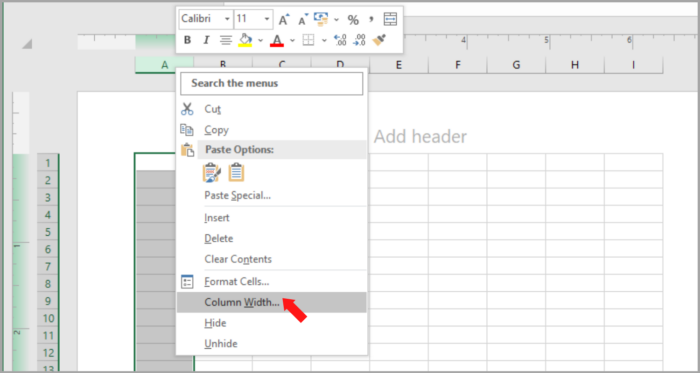Setting Column Width in Inches or Centimeters in Microsoft ExcelTutorial with Screenshots
Are you recently creating a lot of tables in Excel?
Do you ever wonder if you can make the cells uniform or set them so that the cell measurements are of a specific size – whether in centimeters or inches?
In Excel, there are a lot of simple ways to deal with every problem.
In this scenario, dealing with measurements in a cell has a simple solution, which can also be done with rows and columns.
In this tutorial, we will tackle how we can solve this problem and what the simple steps are in doing this.
Setting Column Width in Inches
Excel has a default column width and row height in points, which is not in centimeters or inches.
Here is the step-by-step process on how you can use measurement as your default unit in rows and columns:
- Go to the ‘File tab’.

- Go to ‘More’ then select ‘Options’.

- The Excel Options dialogue box will now be open and click on ‘Advanced’.

- Look for the ‘Display’ section.

- Then, just click on ‘Ruler Units’. The drop-down menu will now be open and select ‘Inches’.

- Lastly, click ‘OK’.
Initially, you can see in the steps above how you can change the default points into inches in measuring the column width and row height.
However, this still needs to be finished.
You will still see that the column header is still not in inches, and is still on default.
Now, the question is, how can you set the default unit to reflect on the column header (same as in rows)?
Here are the steps:
- Go to the ‘View’ tab.

- In the ‘Workbook Views’ group, look for the ‘Page Layout’ options.

- Then choose in what column you want to resize (Inches) and Right-Click.
- Select the ‘Column Width’ option.

- Set your desired exact measurement in the pop-out menu.

- Lastly, click ‘Ok’.
The steps shown above show how you can exactly input your desired measurement in each column width or row height in inches.
After you set your exact measurement, you can go to the ‘View’ tab, and then click on ‘Normal’ so you can revert it to the regular worksheet view.
Suppose you want to use centimeters as your unit of measurement, just go to the first step-by-step tutorial, and instead of choosing the unit ‘Inches’, choose ‘Centimeter’.
You are good to go.
Note: Sometimes, in some cases, if you insert 4 centimeters in the column width or row height, Excel may give you 3.98 centimeters.
This sometimes can’t be helped.