Remove Dollar Signs in ExcelStep by Step Instructions with Screenshots
The default currency in Excel is the Dollar ($) sign which is the commonly used currency when it comes to dealing with financial data.
Sometimes, you would prefer not to use the dollar sign as your default currency.
Depending on what country you are in, you would much rather use your country’s currency or not use any currency at all.
Luckily, Excel has a lot of ways to remove or change the dollar sign.
In this short tutorial, we will tackle the easy ways to remove the dollar sign from your financial data.
Remove Dollar Sign Through the Format Cells Dialog Box
When you are working on financial data, the dollar sign automatically appears when you input a number on a cell (this is because of a currency format setting).
When this happens, there is a simple method to remove the dollar sign.
Say you have given this dataset below and you need to remove the dollar sign in column B:

Here is the step-by-step process:
- Click and select the cells on the column containing the dollar sign you need to remove.
- In your selection, right-click and select “Format Cells” on the pop-up menu that appears.
- The Format Cell dialog box will appear. Click the ‘Number’ tab.
- Select the ‘Currency’ on the Category list.
- Click the dropdown arrow of ‘Symbol’ and then select ‘None’.
- Click the ‘OK’ button.

These steps will remove the existing dollar sign from the rest of your selected cell. See below.

Remove Dollar Signs Through a Formula
If the dollar sign is not removed using the steps above, this is because the dollar sign is not added by formatting.
Some users like to manually add dollar signs by converting the cell into text.
You can quickly check this by using these signs:
- The values in the cell are aligned to the left, rather than the right. By default, the text is aligned to the left and the numbers are to the right.
- A green triangle is present in the cell located in the upper left area.
- There is a small leading apostrophe sign when you click on the cell.
- You can confirm this by typing the formula =istext in an empty cell and referencing the cell you want to check and pressing the Enter key. If the result is TRUE, it means the cell is formatted in text.

If you have now confirmed that it is in text format, you can use the below steps to remove the dollar sign:
- Create a new column, then type = RIGHT(B2,LEN(B2)-1). This new cell will replace the cell (B2) with the dollar sign that you are referencing.
- Press the Enter key.
- This will remove the first character of the text (assuming that the dollar sign was the 1st character). Now, you can copy the formula to the rest of the column by dragging down the fill handle on the cell located at the bottom right area of the cell.
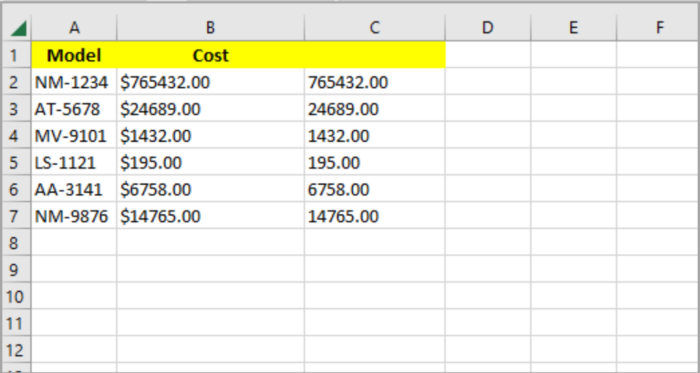
How the Formula Works
The formula works by extracting all the rest of the characters (cell B2), except the first character.
The total number of characters in cell B2 is extracted by using the LEN() function. Combining the two functions subtract the first character from the rest of the text, starting from the right.
If the referenced cell (cell B2) has 6 characters, then the computation using the two functions (LEN(B2)-1 is 6-1=5
Then the formula RIGHT(B2,5) is returned and we are basically getting the five last characters from cell B2. In our case, the first character is the dollar sign, so it will be removed.
Note: If the text format has a dollar sign followed by a space, then this means that we are removing the first two characters (dollar sign and space). Now our formula is LEN(B2)-2.
Remove Dollar Signs Through Find and Replace
You can use the Find and Replace feature in Excel if you have a constant pattern in your values.
For example, if you have a pattern dollar sign, followed by space (or any character) and then followed by numbers.
Here’s the step-by-step process on how you do this:
- Click and select all the cells from that you want the dollar sign removed.
- Go to the ‘Home’ tab, click ‘Find and Select’ (Under ‘Editing group), and select ‘Replace’ (dropdown menu) or you can use the shortcut CTRL+H on your keyboard.
- The ‘Find and Replace’ dialog box will be opened. Enter the dollar sign ($) in the ‘Find’ field. If you have given a dollar sign followed by a space, then just enter the dollar and space in the ‘Find’ field.
- In the ‘Replace with’ field, just leave it empty.
- Lastly, select the ‘Replace All button.

By doing these steps, all the dollar signs should now be replaced.
If you want to remove all the dollar signs in your worksheet, this method is a great way to remove the dollar sign in one go and without the need to select the cell, directly do step 2 onwards and skip step 1.
This method is also great in replacing the dollar symbol with any currency symbol available.
Remove Dollar Signs Through the VALUE Function
If you are working on a worksheet in which you didn’t know how the dollar sign was added, then, there is a way to extract only the value of the cell.
You can use the VALUE() function. Here’s how you can do it:
- Create a new column (say besides the cell that you are working on), reference the cell that you want to remove (cell B2) within the bracket of this formula: =VALUE()
- Press the Enter Key.
- This method will only use the value of the cell (even in any format). Do this to the other cells, by using the fill handle (by dragging down or double clicking) located at the bottom right area of the cell.

You can retain the original cell (which contains the dollar sign) and the newly extracted value in a separate cell (without the dollar sign).
In this method, the new cell will also update its value if you update the referenced cell.
Conclusion
This tutorial shows you how to remove the dollar sign in four different methods in Excel.
This method is great if someone created the sheet that you are working on and you don’t know how the dollar sign is inserted in the worksheet.
In some cases, others want to use text and others use formatting methods.
Hope this helps you a lot with your project.
