Quickly Insert the Delta Symbol (Δ) in Excel6 Super Fast Ways
There are many symbols that you may need to use regularly in Excel, and one of them is Delta, the 4th letter of the Greek alphabet.
This symbol is regularly needed in science and mathematics generally to symbolize change, but unfortunately, it is not always straightforward to add due to the fact few keyboards have a delta symbol built in.
The good news is that there are still a number of methods available to add this symbol with both keyboard shortcuts and built-in commands.
Here we are going to view six methods you can use to easily add the delta symbol to your worksheets.
Copy and Paste
Perhaps the simplest method you can use to insert a delta symbol you are reading is simply to copy and paste it. Just like any other text, you can simply select the delta symbol from another source, select copy and then paste it right into your worksheet.
Here is a delta symbol you can use.
Δ
Once pasted into your worksheet, you can simply format it however you choose.
From there, you can simply copy and paste it as many times as you need.
Use the Symbol Dialog Box
Excel offers a symbols menu that you can use to insert every supported character.
This may not be as fast as copying and pasting, but it can also be accessed directly from the ribbon and then copied and pasted from there.
This makes it a great option when you are offline. To insert the delta symbol from the “Symbol” dialog box, simply follow these steps.
- Navigate to the “Insert” tab, and from within the “Symbols” group, select the “Symbol” icon

- This will open the “Symbols” dialogue box, where you can navigate to the subset “Greek and Coptic.”

- Under the list, scroll until you can find the delta symbol. Often times this can be difficult to spot among all of the symbols, but keep looking, and it will be there.

- Once you find the delta symbol select it and click “Insert.”
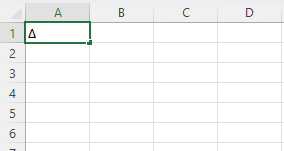
Now you should be returned to your worksheet with the delta symbol inserted into your selected cell.
Excel Autocorrect Feature
One unexpected solution may just be the easiest. This is Excel’s AutoCorrect feature which can contain a pre-built list of corrections that Excel identifies and automatically corrects.
The wonderful thing about this is that this feature allows us to make additions to the list and create our own custom corrections.
This means that we can add our own code phrase, which will automatically be converted into the delta symbol.
For this example, we will use the code del1, but you can choose anything you would like.
Here is how we can make autocorrect insert the delta symbol for us.
- Navigate to the “File” tab and then select “Options” to open the “Options” dialogue box.

- Navigate to the “Proofing” tab and select “AutoCorrect Options.”
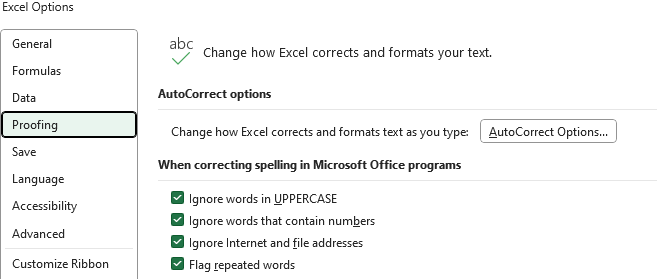
- This will open the “AutoCorrect” dialogue box. Here within the “Replace” box, insert your chosen code, which in our case is del1.

- Next, inside the “With” box, insert the delta symbol, which you can copy and paste in, and then click “Add” and “OK.”
Now, whenever you enter your chosen code, AutoCorrect will insert the delta symbol into your worksheet.
There are a few things you should keep in mind using this method, however.
First of all, this method is case sensitive, so if, for example, you used the same code we did and entered DEL1, Excel would not convert it into a delta symbol.
Next, it is important to know that this change will apply to not only Excel but also Word and any other Office applications as well.
This generally will not be a problem, but it does mean that it is wise to be careful when you choose a phrase to be converted into the delta symbol.
You might want to avoid any phrases you may more regularly use in other Office programs.
Keyboard Shortcuts
Depending on your keyboard, you may be able to use some keyboard shortcuts to enter a delta symbol into your worksheet.
On a keyboard with a right numeric keypad, you can simply hold down the Alt key and type the number 916 to enter an upper-case delta symbol
This must be done with the right digital block, but if done correctly can, this can be a quick solution to adding an upper-case triangle that resembles a delta symbol.
Changing Font
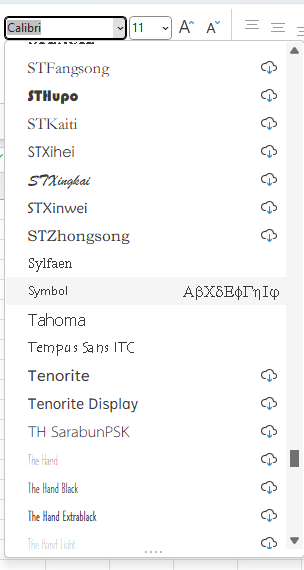
A simple way to enter a delta symbol if you do not need to do so regularly is simply to change your font.
The delta symbol can be found within the “Symbol” font.
All you need to do is select the cell where you would like to enter the delta symbol and switch font.
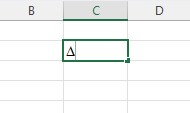
Next, simply type an uppercase “D,” and Excel will automatically enter a delta symbol. This may not be as convenient to do regularly, but it is a simple solution.
Apply Custom Formatting
Another strong method for inserting a delta symbol is to apply custom formatting.
The custom formatting method has the benefit of allowing you to insert this symbol without altering the value of the cell.
What this means is that with custom formatting, you can alter the appearance of cells without changing their underlying value.
This can be particularly useful when using the delta symbol and Excel in order to perform operations on cells.
Here are the steps you can use to apply custom formatting to insert a delta symbol.
- Select a cell where you would like to insert a delta symbol and then right-click. In the drop-down list, select “Format Cells.”

- In the “Format Cells” menu, navigate to the “Custom” format.
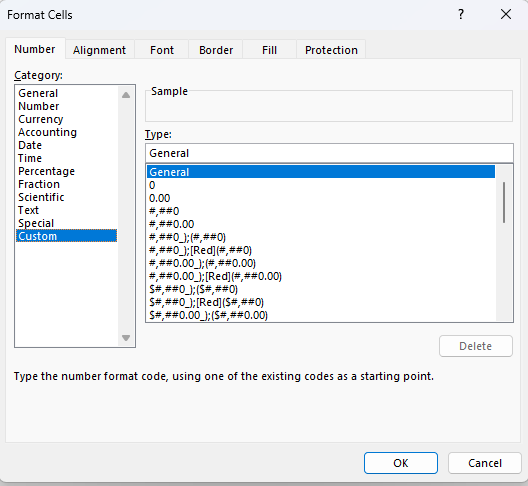
- In the “type:” input, enter “General Δ” and select “OK.”
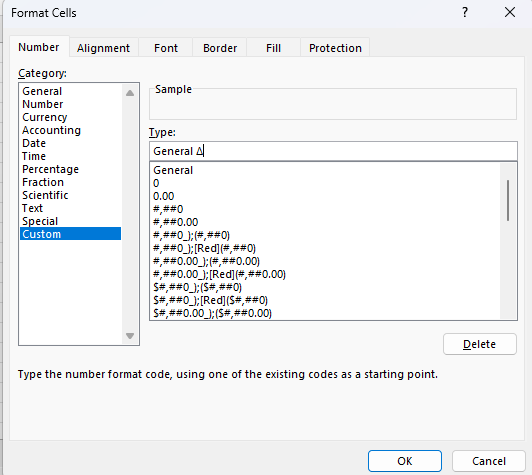
- Now, whenever you enter numbers, the delta symbol will automatically appear next to them.
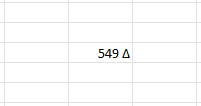
Now you can perform operations freely with the cells without worrying about altering the value.
Conclusion
The delta symbol is frequently needed in both science and mathematics, but because it is not included on many keyboards, it can be inconvenient to add.
Here you have seen several relatively simple ways to add the delta symbol in Excel.
This includes keyboard shortcuts, custom formatting, changing font, the symbol dialog box, AutoCorrect, and simply copy-pasting it.
Each of these methods offers unique advantages and disadvantages, but all can be used to add the delta symbol.
