How To Insert Chart Title in Excel2 Easy Ways
When using Excel to communicate your data to viewers, often a chart can be one of the best tools at your disposal.
A chart or graph can allow a viewer to instantly gain an understanding of what you are trying to communicate without the need to delve deeper into the underlying data.
However, without a title to tell viewers what the chart represents, chances are any viewers will struggle to understand what it is your chart is trying to communicate.
Excel charts do not come with any built-in titles, but fortunately, adding your own is easy.
Here we will show you two ways to add a title to your charts in Excel, including through the “Chart Elements” icon and through using “Chart Tools.”
In case you need to revise your titles, we will also show you how you can alter or even remove your chart titles when needed.
How To Add a Chart Title in Excel Using the Chart Elements
The first method for adding chart titles is to use the “Chart Elements” icon, which will appear to the right of your chart when it is selected.
By selecting the “Chart Elements” icon, you can bring up a drop-down menu of options that will let you customize the various elements of your chart, including the title and labels.
This icon appears as a “+” symbol alongside the “Chart Styles: and “Chart Filters” icons which offer other options for designing and altering your chart.
However, for our purposes, you will only need the “Chart Elements” icon.
Adding Your Title
In order to use “Chart Elements” to add your title, follow these steps.
- Click on your chart.

- To the right of your chart, three icons will appear. Select the “Chart Elements” icon, which is the one that appears as a “+” symbol.

- This will bring up a drop-down list of chart elements you can use to customize your chart. Ensure that there is a checkmark next to the “Chart Title” element. By selecting the arrow that appears to the right of this element when you hover over it, you can also select how your title will appear on your chart.

- Once there is a checkmark in the box next to “Chart Title,” you can double-click on the title box to edit the title to whatever you would like. In our example, we changed the title to Monthly Sales Totals.
Placing the Title With Chart Elements
As we indicated above, by selecting the arrow to the right of the “Chart Title” element, you can select additional options to choose how your title will appear on your chart.
These additional options can be extremely useful for giving your title a professional appearance.
Here is what they can do:
- Above Chart: This is the default option that Excel will use if you do not select otherwise. With this option, the title will be located on the top of the chart, and the size of the data will be shrunk in order to make room.
- Centered Overlay: Centered overlay will still place the title on the top of your chart, but it will allow the data in your chart to overlap with the title. This means that the chart can remain the same size while keeping the title prominently placed.
- More Options: This will select the title box and open the “Format Chart Title” menu offering you a wide range of options to format the title box as well as the text within. This is a powerful tool for adding flair to your title or making it more subtle.
How To Add a Chart Title in Excel Using Chart Tools
The second method to add a title to your Excel chart uses the “Chart Tools” menu.
This menu will appear on the ribbon whenever your chart is actively selected and includes the “Design” and “Format” tabs.
In order to add a title to your chart, we will be using the “Design” tab. Here is how:
- Select your chart in order to bring up “Chart Tools” and click on “Design.”

- Navigate to the “Chart Layouts” Group“ and select Add Chart Element.”

- A drop-down menu will appear, offering a wide range of options for modifying your chart’s elements.

- By placing your cursor over “Chart Title,” you will see another menu offering several options for your chart’s title. You can select the “Above Chart” or “Centered Overlay” to add a title to your chart or “More Options” to bring up the “Format Chart Title” menu in order to further format your chart’s title.
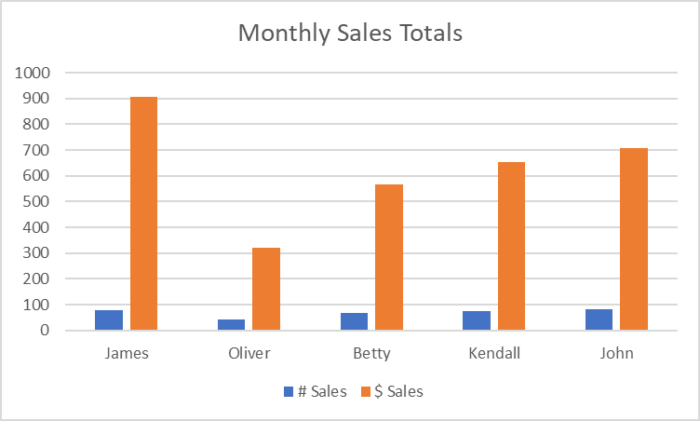
- Once you have selected one of these options, the title box will appear on your chart. By double-clicking on the title box, you can then alter the title and change it to whatever is appropriate for your chart. In our case, we changed it to Monthly Sales Totals.
How To Remove a Chart Title in Excel
If you need to remove a chart title in Excel, this is easy by using either of the two methods above.
First of all, using the “Chart Elements” icon, simply ensure that the box to the left of the “Chart Title” element is unchecked.
Using the “Chart Tools” menu, simply navigate to the “Design” tab, select “Add Chart Element,” and place your cursor over “Chart Title” like you did when adding a chart title.
However, now select “None” to remove your chart title.
Finally, if you want to easily remove your title another way, you can simply select it and then use the “Delete” key on your keyboard.
This will remove the title from your chart without otherwise affecting it.
Conclusion
We have shown you two of the easiest ways to add, edit, and remove titles from your Excel charts.
Whether you prefer to use the “Chart Elements” icon or the “Chart Tools” menu, you can easily adjust your chart’s title and ensure that it communicates your data effectively.
