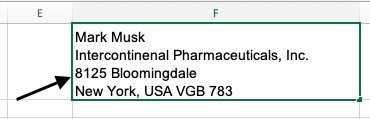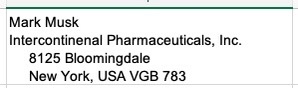How to Indent in Excel – 3 Simple MethodsLearn How to Change the way Letters and Numbers are Indented in an Excel Cell
A cause of frustration for many people who work with Excel and deal with both letters and numbers is indentation.
The default indentation for numbers is on the right side of the cell and letters are on the left side of the cell.
See the example below:
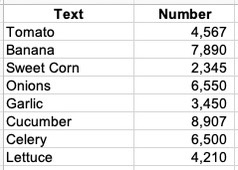
This tutorial will help you change how letters and numbers are indented in an Excel cell. There are three ways to do that:
- Keyboard Shortcut
- Ribbon Options
- Each of the Lines in a Similar Cell
Let us begin.
Keyboard Shortcut
This is probably the quickest way to indent the text or number in a cell.
Here’s the keyboard shortcut:
- Indent to the Right – ALT + H + 6
- Indent to the Left – ALT + H + 5
Once you have selected the cell you wish to indent either to the left or right, press the keys one after the other in succession.
Ribbon Options
If you are more comfortable using the mouse instead of keying in the keyboard shortcut, you may do so using the ribbon through a few clicks.
Here’s how to do it:
- Choose the cell or cells you wish to indent.
- In the Home Tab, click on icons for indentation (left or right) under Alignment.

Note: If you have more than a single line of content in a cell, the indentation will be applied to all the content. When you click on this icon, Excel indents the content equivalent to three spaces.
Each of the Lines in a Similar Cell
The ribbon or keyboard shortcut option will not work if you have multiple lines in a single cell.
To indent, each of the lines in a single cell, you can do a manual workaround.
This means you have to hit the spacebar to achieve the indentation you need.
For example, you have the data shown below:
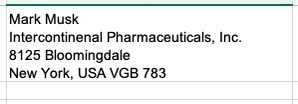
If you wish to indent the address, here are the steps to achieve this:
- Double-click on the cell and move the cursor to where you wish to make the indention.

- Hit space as many times as to achieve the indentation you need. It will now look like this:

Note: If you wish to have different indentations for each single line item, you can do so by following the steps above.
Conclusion
Those are all the ways to make an indentation for each of the cells in Excel.
I hope this tutorial really helped.