How to Make Negative Numbers in ExcelConvert a Numbers from Positive to Negative
It’s not difficult to change a number from positive to negative in Excel. You just need to put a minus sign before the number.
But, this can be very time-consuming if you need to convert a long list of numbers from positive to negative.
Fortunately, you won’t need to add a minus sign to every number you want to convert to a negative.
There are several ways to convert positive to negative numbers in Excel, and we will explain three of these.
3 Ways on How to Make Numbers Negative in Excel
The Paste Special
The paste special is one of the ways to change a positive number to a negative number in Excel.
In order to use this method, you will need to have a list that contains only positive numbers.
If you have a list with both positive and negative numbers, you can use the ABS method or the IF method.
Now, for a list of positive numbers that you want to change to negative numbers, we will use the paste special.
This method basically reverses the sign of a number, which might sound easy enough to do yourself.
But, it would be quite time-consuming for a whole list of numbers.
To use this method, you will start by typing -1 in an empty cell in the worksheet, say D1.
Next, you push CTRL + C TO COPY this number.
You will need to select the range of cells that have the numbers you wish to change from positive to negative.
Once you select the appropriate positive numbers, you will right-click on them and click the Paste Special on the context menu that pops up.

You will now see the dialog box for the paste special, which will provide you with several paste options from which to choose.
Choose the multiply option in the operations category.

Next, click multiply and then okay.
The selected numbers should have had all their signs changed to negative so that you now have all negative numbers.
You can now delete the -1 from cell D1.
The IF Function
This formula is good if you have a list of numbers and you want to make sure you are only changing the positive numbers to negative ones while keeping the negative numbers as they are. With this method, you will be using a basic formula to change the positive numbers in your list to negative.
The formula does this by checking if the number in column A is a positive number, and if it is, the formula will multiply the number by -1, thus changing the positive number to a negative number.
If the number is a 0 or a negative number, it will be returned as the same value.
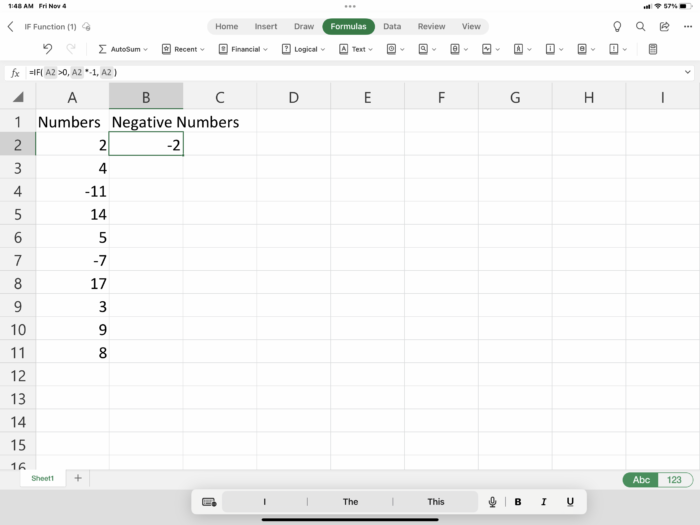
To use this function, type the formula =IF(A2>0,A2*-1,A2) into cell B2 and press return.
Next, use the fill handle to copy the formula into the other cells in the column.
After completing this step, you should have all negative numbers in column B.
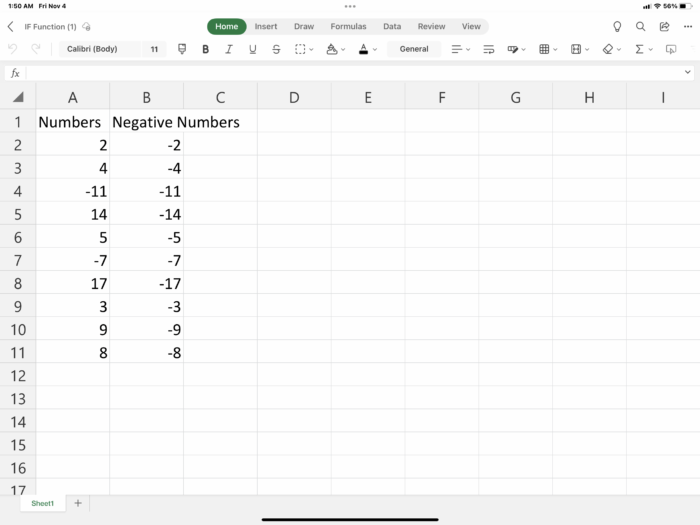
The ABS Function
This method is also useful if you have a list with both positive and negative numbers and you want to change the positive numbers to negative ones.
The formula used in this method finds the absolute value of a number.
The absolute value of a number is its value without taking into account the number’s negative or positive sign.

In order to convert the number in cell A2, type the formula =ABS(A2)*-1 into cell B2.
Then, press return.
After this, copy the formula and use the fill handle to copy the formula into the other cells, and this should result in all negative numbers in column B.

The ABS function will just give the absolute value of a number, not give the negative of a number.
To give the negative of the given number, the formula multiplies its absolute value by -1.
Final Thoughts on Making Numbers Negative in Excel
All three of these methods are useful for converting positive numbers to negative numbers.
They save a lot of time by changing the values individually.
However, it is important to remember that the paste special should only be used if all of the numbers in the list are positive.
