How to Find out What Version of Excel You Have (Easy Way)Step by Step Guide
With every version of Microsoft’s Excel program comes exciting new features that offer new abilities and greater ease of use.
Unfortunately, it also means new ways of doing things which makes it critical to know exactly what version you are using.
Fortunately, it is not hard to find what version you are using, but the interface is a little different for each version.
So, there are a few different procedures you may have to try in order to tell exactly which version you have.
Don’t worry, though, because we will cover all of the steps you need to know, no matter which version of Excel you have.
Find Your Version on the Latest Editions of Excel, Including 2013, -16, -19, and Microsoft 365
If you have one of the newest versions of Excel, it is easy to check your Excel version.
In certain cases, you can also see the full build number and whether it is a 32 or 64-bit version as well.
Here are the steps.
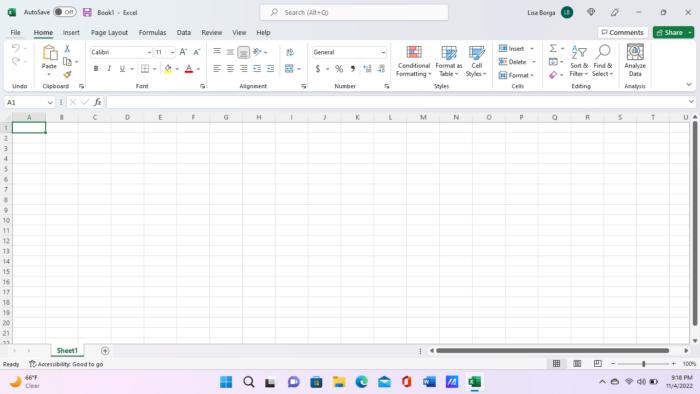
- Click on the “File” button on the top left side.
- This will take you to another screen where you should see an “Account” button on the lower left-hand side. Select this.
- Now on the right of the screen, you should see “Product Information,” which will tell you the name of your Office product as well as its current activation status.
- Under the “Product Information” display, there is an “About Excel” button. Select this button to see more information.
- This will open a new dialog box called “About Microsoft Excel.” Here you will see detailed information, including your specific Excel version as well as the product ID and more.
Find Your Version on Excel 2010
Finding your version number on Excel 2010 is a slight bit different.
Here is how to see your version information on Excel 2010:
- Click on the “File” button on the top left-hand side.
- Here you see a “Help” button near the lower-left-hand side. Select it.
- This will bring up a display to the right where you will see the name of your Office product as well as its activation status.
- On the lower end of this display is a section labeled “About Microsoft Excel.” Here you should see your product version, product ID, and links to additional information.
Find Your Version of Excel 2003 to 2007
Though most users have moved past Excel 2003 to Excel 2007 in order to gain the many features offered by these newer versions, some users may still use these older versions on occasion.
In these cases, it is easy to tell that you are working on an older version due to the simple appearance without the modern interface.
It is also notable that these versions generally will not run on modern operating systems, so if you are running an older operating system, this means chances are much higher that you are using one of these two versions.
It is also important to note that it is highly recommended that you upgrade to a newer version due to the outdated security features leaving it vulnerable to hackers.
However, to determine what version you have of Excel 2007, here is what to do.
- Select the Office button.
- A new window will appear, and from the bottom end of this, select “Excel Options.”
- From here, an “Excel Options” dialog box will appear.
- The “Excel Options” dialog box will appear and from here, click on the “Resources” button on the left side.
- You can now find which version you are using on the right-hand side. under the About Microsoft Office heading
How To Use VBA To Find What Version of Excel You Are Using
For those that prefer using VBA, there is an easy way to find which version you are using.
It is as easy as entering the following into the developer window:
Sub ExcelVersion()
MsgBox Application.Version
End Sub
Here is how to find your developer window.
- On the “Developer” menu ribbon, select “Visual Basic.” If you do not see the “Developer” ribbon, you may go to “Options,” click on “Customize Ribbon,” and under “Main Tabs,” select “Developer.”
- After the VBA window appears, you can see your files on the left-hand side of the project. If it does not appear, you select “View” and then “Project Explorer.”
- Within “VBA Project,” ensure that “ThisWorkbook” is selected under the VBA project possessing the same name as your current workbook.
- Select “Insert” and then “Module,” and this will cause a new module window to appear.
- In this window, you can begin copying in the above lines of code, and once entered, click the “Play” button from the toolbar on the upper side of the window.
- This should cause a dialog box to appear, which will contain your Excel version number.
These above steps will give you a version number that can be used to determine your specific version of Excel. Refer to the table below to see which version you have.
| Version Number | Excel Version |
| 8 | Excel 97 |
| 9 | Excel 2000 |
| 10 | Excel 2002 |
| 11 | Excel 2003 |
| 12 | Excel 2007 |
| 14 | Excel 2010 |
| 15 | Excel 2013 |
| 16 | Excel 2016 |
Conclusion
Now you know how to find what version of Excel you are using, no matter which it is.
If you choose to apply the first method, the exact procedure you use will depend on what version you have installed.
However, by using the second method, specifically the VBA script, you can find which version you are using, no matter which it is.
No matter which method you choose, it is easy to determine which version of Excel you are using.
