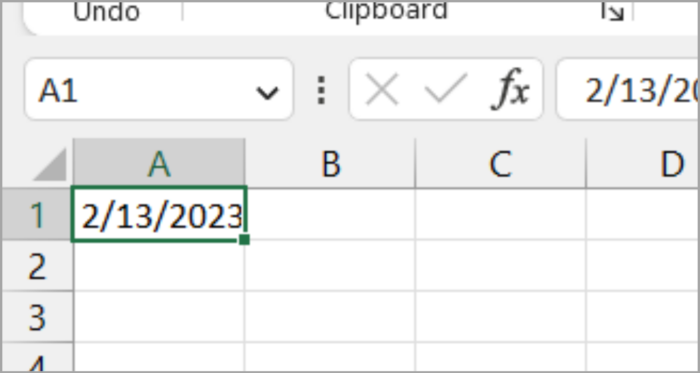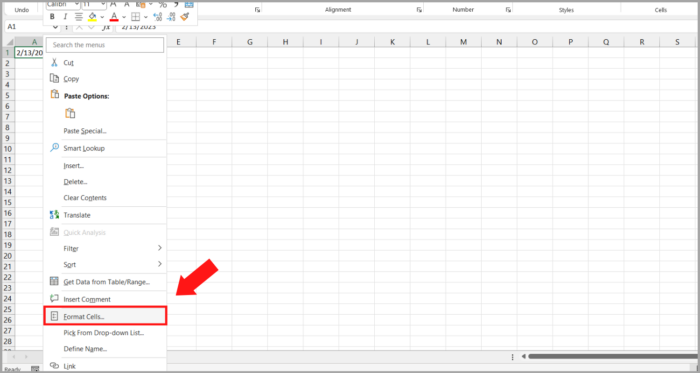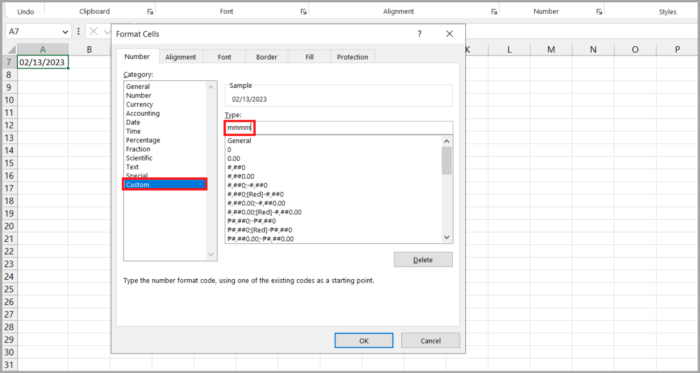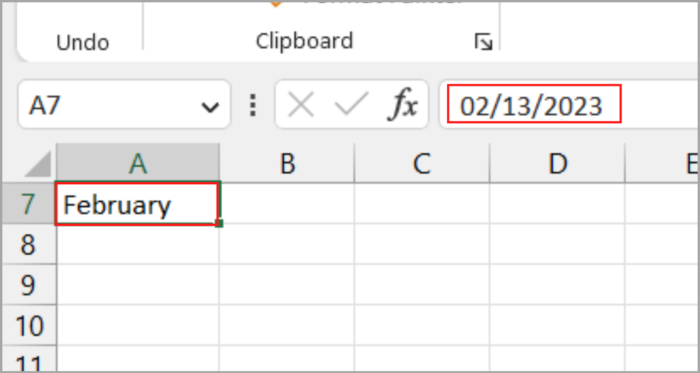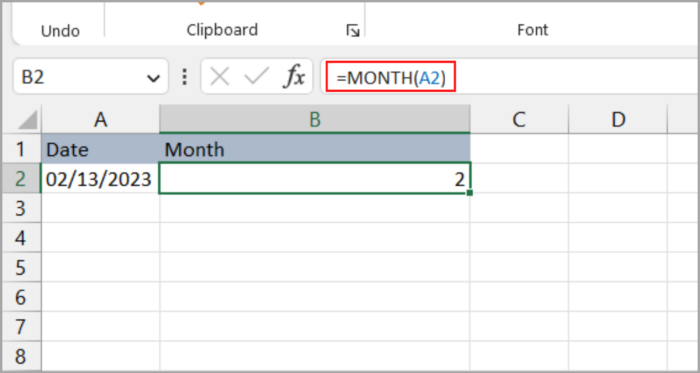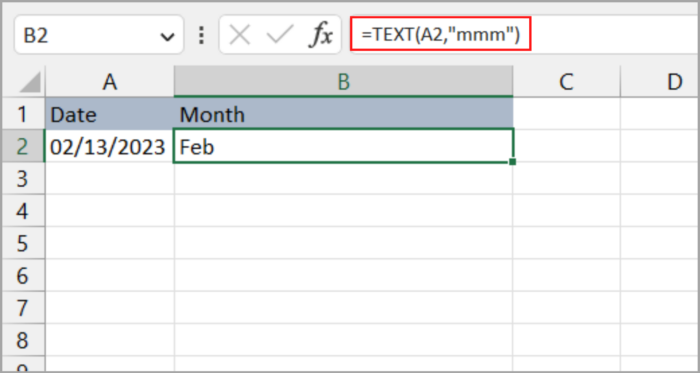Three Effortless Methods to Extract Month Names from Dates in ExcelA Guide to Cell Formatting
Finding oneself in a situation that requires obtaining the name of a month from a date in Excel is a not-so-usual circumstance.
Typically, individuals turn to Google to source this type of information.
Having the ability to extract the month name from a date in your spreadsheet is crucial as there are many applications that require this information.
This article will explore the process of extracting the month name from a date in Microsoft Excel.
The sheet tabs within the program allow for the display of the year, month, and day.
Customizing the date format for each record can be accomplished by selecting the desired information from the drop-down list.
To retrieve the month details, as well as other related information in a given cell, simply follow these steps:
Note: The tips outlined in this article are applicable to Microsoft Excel versions 2010, 2013, and 2016.
Extracting the Month Name from a Date in Excel: A Guide to Cell Formatting
If you’re someone who prefers to avoid lengthy formulas and the potential for errors that come with them, this method is for you.
Simply by altering the format of your date, you can achieve your desired result without the added hassle.
Here’s how to proceed:
- Highlight the date by clicking on the cell with your left mouse button.

- Select the “Format Cells” option.

- From there, choose the “Custom” category.

- In the custom field, enter “mmmm”.
- This will transform the given date to its corresponding month name.

The Month Function: A Guide to Obtaining Month Names from Excel Dates
If the above approach appears challenging for you, there’s an alternative that is a more straightforward formula for converting a date into a month.
This formula, known as the “month formula” in Excel, computes the difference in months between two dates.
To utilize this formula for determining the number of months between two dates, input the initial date in cell A1 and the final date in cell B1.
The result of the formula will be a singular numerical value representing the count of months between these two dates.
The formula is straightforward to use and requires no prior knowledge or technical expertise.
Here is the formula:
| MONTH(CELL NO) |
The Excel monthly formula is an incredibly handy tool that offers a convenient and efficient method of calculating financial information.
It is particularly useful when transforming a number of dates into the month format for additional calculations.
With its ability to accurately and swiftly produce results, this formula returns a numerical representation of the month (ranging from 1 for January to 12 for December), rather than the month name.
- Select the cell containing the date you wish to get the month from.

- Apply the formula.

- This will translate your date into its corresponding month. For instance, converting it to the 9th month.
Extracting the Month Name from a Date in Excel using the Text Function
An alternate method of converting a date into a month is through the use of the Text function, whose syntax is as follows:
| Text(Cell Number, ’ldquo;mmm‘;) |
Here is the step-by-step process to do this:
- Choose the cell and insert this formula shown above.

- The desired month will be displayed in the selected cell.
Conclusion
There are various methods to convert a date into a month in Excel, including the use of the month formula and the Text function.
Both options offer a quick and accurate way to determine the number or name of the month for further calculations.
I hope this short tutorial helps you with your tasks.