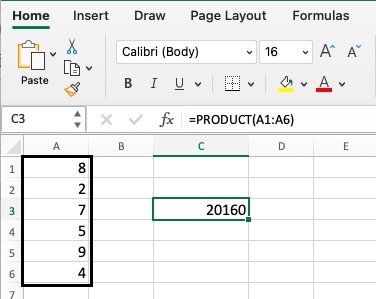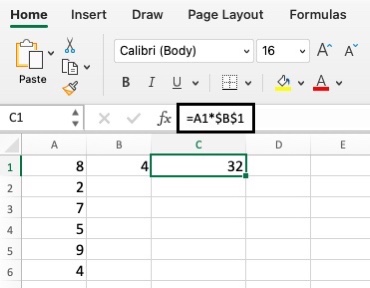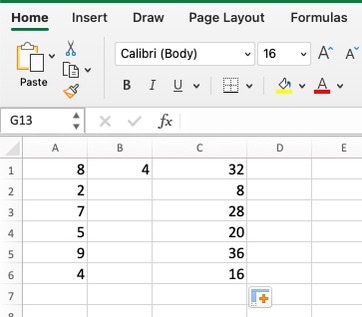3 Methods for Microsoft Excel Cells and Numbers MultiplicationComprehensive Guide with Screenshots
Cells and Numbers multiplication in Excel is one of the most common and frequently used functions.
Because of this, it comes as no surprise that there are a number of different ways to execute this.
Let us discuss the simple ways to do it.
Multiply Using a Formula
This is the simplest way of using the multiplication function in Excel.
All you have to do is key in a formula.
For example, when you type in the formula “=7*5” in a cell, you will be able to get “35”.
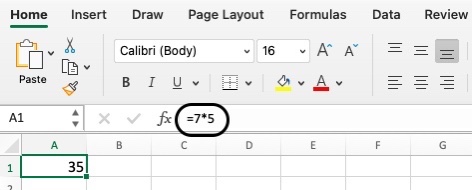
Apart from directly typing the numbers in a cell, you can also multiply the values of two or more cells to get the product.
Here are the steps to do it:
- Click on a blank cell and type “=”.
- Click on a cell you wish to multiply.
- Type “*”.
- Click on another cell that has to be multiplied by the first cell you chose.
- Click on Enter.
The whole process should look like the one below:

Multiply Using the Product Formula
One thing that you must remember when using the product formula is that Excel allows you to multiply up to 255 values at the same time.
To do this, you can either use the multiplication function on different cell values by separating them through a comma or multiplying a series of numbers using a colon.
Here’s an example:
- When you use the formula “=PRODUCT(A1,A3,A5)” this only means that Excel should get the product of the values of cells A1, A3 and A5.

- When you use the formula “=PRODUCT(A1:A6)” Excel will multiply it as A1 x A2 x A3 x A4 x A5 x A6.

Multiply Using A Constant
Let’s say you have a series of numbers like the one shown in Column A above and you want to multiply all of these cells by the same value, let’s say 4.
You will be able to do this by executing the formula only on a single cell, let’s say cell C1.
Here’s how you can do this:
- In another column (Cell B1), enter the constant number you wish to multiply by each of the cells.
- In Cell C1, type “=”.
- Click on the Cell you wish to multiply the constant to and add “*” followed by the name of the cell where the constant is entered by typing a dollar sign before the letter and the number. For example, $B$1. Adding a dollar sign means that this is an absolute reference – it will not change even if you copy and paste it into your worksheet.

- You can copy and paste the formula to the rest of the cells by dragging the fill handle down.