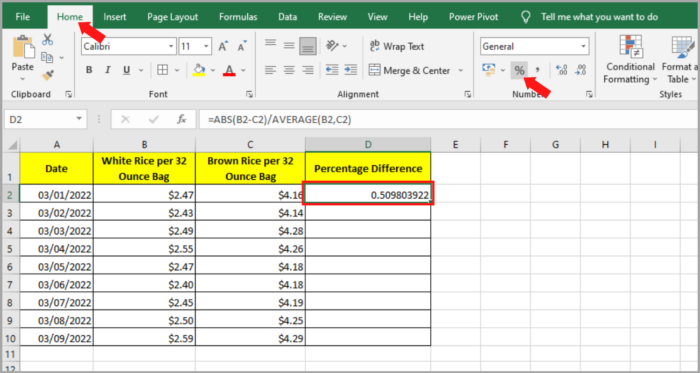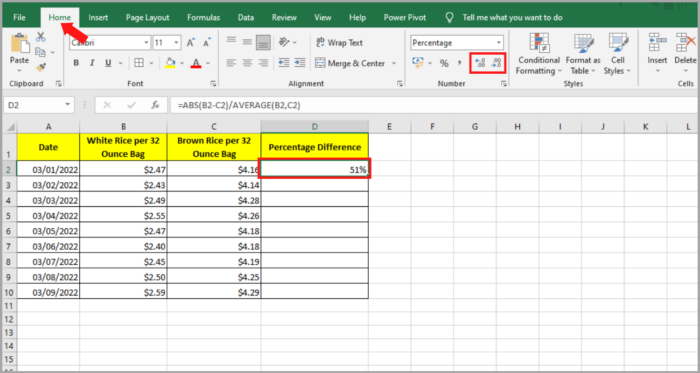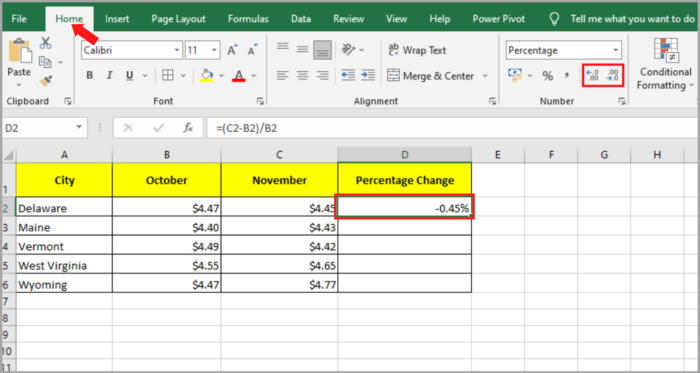Calculating Percentage Difference in Microsoft ExcelIncluding Percentage Difference vs Percentage Change
A lot of people misinterpret the meaning of percentage difference.
They tend to interchange the terms “percentage difference” and “percentage change”.
The two terms have completely different ideas and in terms of formulation, they are totally different, too.
Below is a tutorial to compute the percentage difference in Microsoft Excel.
Here, we will also tackle the differences between the two concepts mentioned above.
Meaning of Percentage Difference
Percentage difference can be defined as the range of the difference between two similar-typed quantities.
Typically, in calculating the percentage difference, the direction of difference and affiliation between quantities are either not attainable or do not matter.
Rice is one of our samples – it has a different price range from different places.
The difference between the size and weight of the same type can also be an example.
For size and weight, we can use sugar as our example.
There are different weights and sizes of bags of sugar available in the market. Ranging from 100 grams to 1kg of sugar.
Calculating Percent Difference in Excel
In calculating the percent difference between two quantities, we must find the absolute difference between these two quantities, divide the difference by the average of the two quantities, and then multiply it by 100.
We are using value 1 and value 2 as shown in the figure below.
This is the formula for the percentage difference:
(value1 – value2) / ( ( value1 + value2 ) /2 ) * 100
We are only solving for the difference between the two values which is why we are using the term “absolute difference”.
Now, in this example, we will tackle some real-world problems.
You can see the following data set below:

You can see that the picture above contains a comparison of white rice and brown rice.
The location is in Delaware and it is in a 9-day period.
Here is the step-by-step tutorial on how to calculate the percentage difference in the prices between the two types of rice:
- Click on the first cell in the column of percentage difference (D2).
- Then type the formula =ABS(B2-C2/AVERAGE(B2,C2), then press the Enter Key.
- The result will now show but not in its percentage value yet.

- Now, convert the value by going to the “Home” tab, then click the “%” in the “Number” group. You can see it in the image below.

- If you want to adjust the numbers in decimal places, just click the “.00->0 or “.00<-.0” beside the “%” button on the “Number” group. We need the value in one decimal place only. So we will press the “0.<-.00” button at least once.

- To copy the formula to the rest of the column, click the cell where you input the formula. Drag down the Fill button on the cell to calculate the percentage difference for all the rows.
Here is the final result on your worksheet:
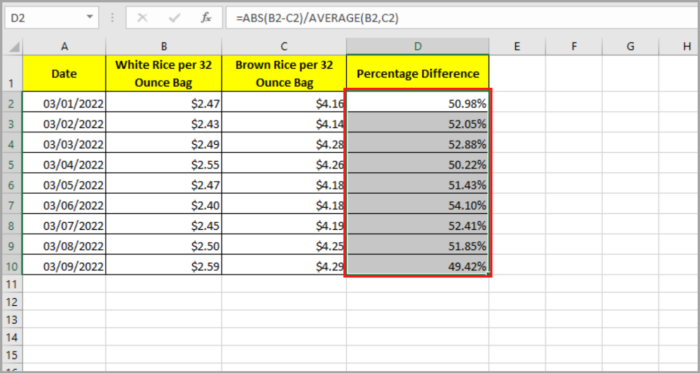
Note:
If you want to calculate the absolute value of the differences, the ABS function is used.
If you desire to know which case of brown rice is greater than white rice, do not enter the ABS function on the formula given earlier.
Your formula should be:
=(B2-C2/AVERAGE(B2,C2).
The result of the absolute value will be a negative number if the brown rice is less than the white rice.
Meaning of Percentage Change
Percentage change is the amount of how much a certain quantity has changed over a period of time.
In our example, you can find the percentage of change in the prices of rice in a year or its production increase or decrease within the year.
Where we can make a comparison here now is in the difference of the values of similar quantities at different points in time.
In this case, our reference is the original value of the quantity, and not the average of the two values (which was how the percentage difference was computed).
Calculating Percent Change
In calculating the percent change, first, we need to subtract the difference between the two given values of the quantities, then divide the difference by the original value, and lastly multiply it by 100.
This is the formula that we are using:
( ( value2 – value1 ) / value1 ) * 100
If the change is positive, then the answer will be also positive.
And if the change is negative, the likely answer will also be negative.
Let’s figure out how we can solve these problems in Excel.
Calculating Percent Change in Excel
Let us consider the information shown below:

The picture above shows the comparison of the brown rice price values in 5 different cities in two different months.
Assume it is the first day of each month.
In computing the percentage change, we will follow these simple steps:
- Click on the first cell in the column of percentage difference (D2).
- Then type the formula =(C2-B2)/B2, then press the Enter Key.
- You can now see the result on the cell that you chose (D2).
- Now, convert the value by going to the “Home” tab, then click the “%” in the “Number” group. You can see it in the image below.

- If you want to adjust the numbers in decimal places, just click the “.00->0 or “.00<-.0” beside the “%” button on the “Number” group.

- To copy the formula to the rest of the column, click the cell where you input the formula. Then drag down the Fill button on the cell to calculate the percentage difference for all the rows.
Here is your final result on your worksheet:

Comparison between Percentage Difference vs Percentage Change
If the difference between Percentage difference and Percentage change is still confusing to you, here is a short summary for you.
Percentage Difference | Percentage Change |
Value comparison of two different quantities that are of the same type. | Value comparison of similar quantities at a given period of time. |
For example, the prices of two different types of rice over a period of time. | For example, the price of brown rice at the beginning and end of the year. |
Frame reference is the average value of the two quantities. | Frame reference is the original value of a given quantity. |
| Formula: (value1 – value2) / ( ( value1 + value2 ) /2 ) * 100 | Formula: ( ( value2 – value1 ) / value1 ) * 100 |
This tutorial explained the meaning of Percent Difference and Percent Change and their differences.
We also explained how to formulate their respective formulas in Microsoft Excel.
We hope you learned from our short tutorial!