Adding Days to a Date in Excel3 Easy Ways
Have you ever experienced situations where you have to add days to a certain date?
For instance, you have to order items that are only available for delivery after a specific number of days upon request.
Or, one of your jobs is to compute and arrange your employee’s salaries for a payroll system that only releases a person’s monthly salary after a specified period of time.
Organizing schedules such as in the said inventories or payroll is critical.
Good thing Excel can do the job so quickly and simply.
Check out the three easy ways to add days to specific dates in Excel.
How to Add Days to Specific Dates by Value
In today’s tutorial, let’s use the dataset shown below:
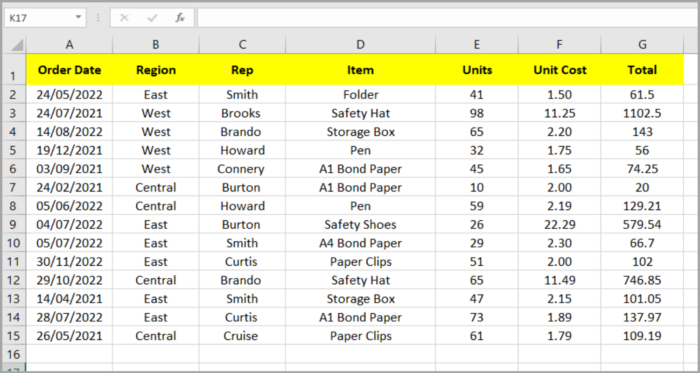
Say, you like to add a specific count of days to every exact date in column A.
Let’s say 15 days as an example, with the result of adding the days and the date to be displayed in column H.
Follow these steps:
- Click the first cell of the column where you like the sum of the days and date to appear. In this instance, click cell H2.
- At the formula bar, write the equal sign ’=’ and choose the first date (cell A2).
- Write the plus sign ‘+’ and then the number of days you like to add to the date. In this tutorial, we are assuming a 15-day waiting time, so in the same cell, write ‘+15’. Summarizing, you should have written the formula =A2+15.
- Click the Enter Key. Voila! You now have the sum of the exact date in cell A2 and the number of days (15 days).
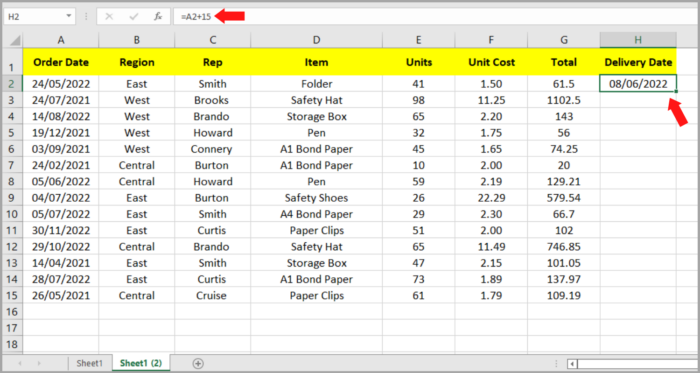
- Drag down the excel fill handle to apply the same formula to the following rows of Column H.
How to Add Days to Specific Dates by Cell Location
As the saying goes, “There are multiple solutions to every problem”.
Now we learned the first technique, let’s now learn the second which is by typing the days you like to add to every row in a specific column.
See the illustration below:
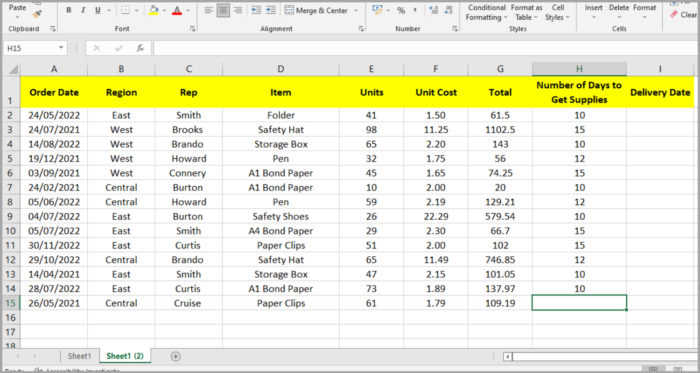
Following are the steps to do that:
- Make a column for the corresponding number of days you want to add to every date in Column A.
- Click the first cell of the column where you like the sum of the days and date to appear. In this instance, click cell I2.
- At the formula bar, write the equal sign ’=’ and choose the first date (cell A2).
- Write the plus sign ‘+’ and then the number of days you like to add to the date (cell H2). Summarizing, you should have written the formula =A2+H2.
- Click the Enter Key. You now have the sum of the exact date in cell A2 and the number of days in H2.
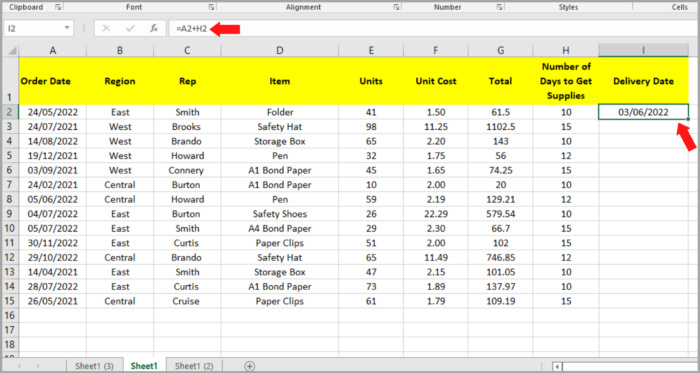
- Drag the excel fill handle down to apply the same formula to the following rows of Column H.
Explanation of the above Formulas
People tend to look and, eventually, find easier solutions to every problem they encounter.
Maybe, the same goes for using software like Excel.
We just learned two very easy ways to add dates and the number of days but honestly, we know that’s not how we really add dates.
Originally, dates were programmed as serial numbers in Excel. To give you an idea, January 1, 1900, is the first serial number.
Excel’s serial numbers keep increasing daily by 1. This means that June 1st of 2019’s serial number is 43617 because January 1st of 1900 is precisely 43,617 days after June 1, 1900.
So, when you add days to a certain date in Excel, it is in fact summing up the number of days and the serial number of the said date.
To make it clearer, see the illustration below:
= A2+H2
= 43617 + 15
= 43632
Thus, June 16, 2019, is the result of converting serial 43632 to date.
Having your cell in Number or Text format when you input dates in excel results in serial numbers instead of dates that should be in Date format which is month-day-year and vice versa.
If this happens, don’t worry! Converting from date to serial number is easy and simple.
Just follow the steps below:
- Right-click the specific cell or the complete column.
- From the menu, choose Format Cells. A Format Cells dialog box will pop up.
- Go to the Number tab and choose Date from the Category list.
- Choose your preferred date format.
- Select OK.
Now, you are able to convert the cells to the date format that you need.
How to Add Days to Specific Dates by the DATE() Function
At this moment, you are now at the last part of our tutorial and at the third method of how to add certain days to a specific date in Excel.
Remember the dataset we used previously?
See the illustration below:
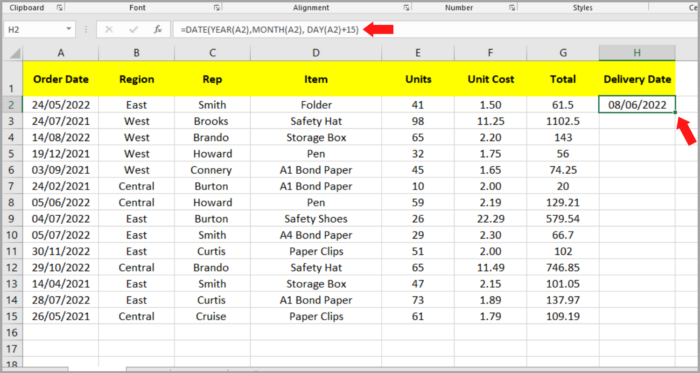
Follow the steps below:
- Click the first cell of the column where you like the sum of the days and date to appear. In this instance, click cell H2.
- At the formula bar, write the following: =DATE(YEAR(A2), MONTH(A2), DAY(A2) +15).
To reduce to the bare bones, let’s break down the formula:
- The YEAR functions as just the selected date’s year in cell A2. Meaning, YEAR(A2) is 2019.
- The MONTH functions as just the selected date’s month in cell A2. Meaning, MONTH(A2) is 6.
- The DAY functions as just the selected date’s day in cell A2. Meaning, DAY(A2) is 1. When 15 is added, you will get 1+15 which is equal to 16.
- In conclusion, the DATE() function converts the three entities (2019, 6 and 16) into a numerical date 16/6/2019!
All three constants are what the DATE functions format needs to do the math. It should be in the same line of format.
- Click the Enter Key. Voila! You now have the sum of the exact date in cell A2 and the number of days (15 days).
- Drag down the excel fill handle (a small square located at the bottom right of the selected cell, this time it is cell H2) to apply the same formula to the following rows of Column H.
Using the third method, you can even sum up your date with months and years.
Say, you like to add 10 years, 11 months, and 25 days to date.
Just add 10 to the first constant, 11 to the second constant, and 25 to the third constant.
See the illustration below:
=DATE(YEAR(A2)+10,MONTH(A2)+11, DAY(A2)+25)
How to Add Days to Current Dates
In other instances, whenever you open your Excel file, you might also want the cell to always display the date 15 days from that date or the like.
Check out the steps below:
- Click the first cell of the column that you like to sum to appear.
- At the formula bar, write =TODAY() + 15. This TODAY() function turns out to be the present date. It is formatted as a Date with no parameters.
- Click the Enter Key. Voila! You now have the sum of the present date and the number of days you prefer (15 days).
Note: The result date will be modified to the present date whenever you open the Excel file.
Conclusion
This tutorial has shown you how to use the three methods to add days to a date in Excel plus one method to add days to current dates.
